Audit Log
About the Audit Log
The Audit Log is a list of actions taken by users in the Jumio Portal. For each logged event, the portal captures information such as the user's email address and IP address, a timestamp, and the JSON message involved in the execution of the action. The log allows you to filter events by date and also by certain data fields.
The Audit Log can display portal activity going back to September 1, 2023. Events that occurred before that date are not available.
Additionally, the log displays activity that occurred only under the tenant you are currently logged into.
Access the Audit Log
-
From the portal menu, select Settings.
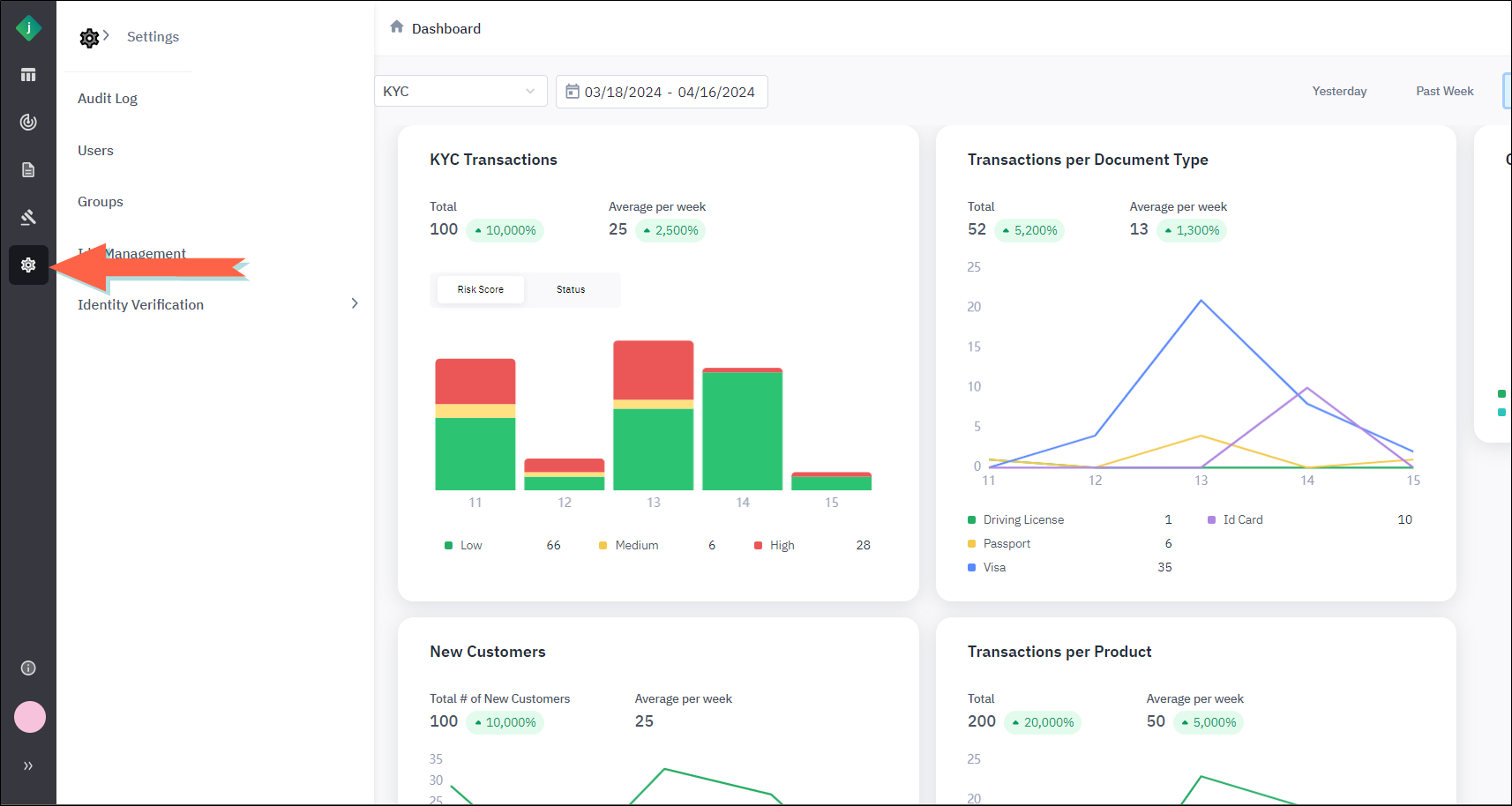
The Settings menu slides out from the left.
-
Select Audit Log
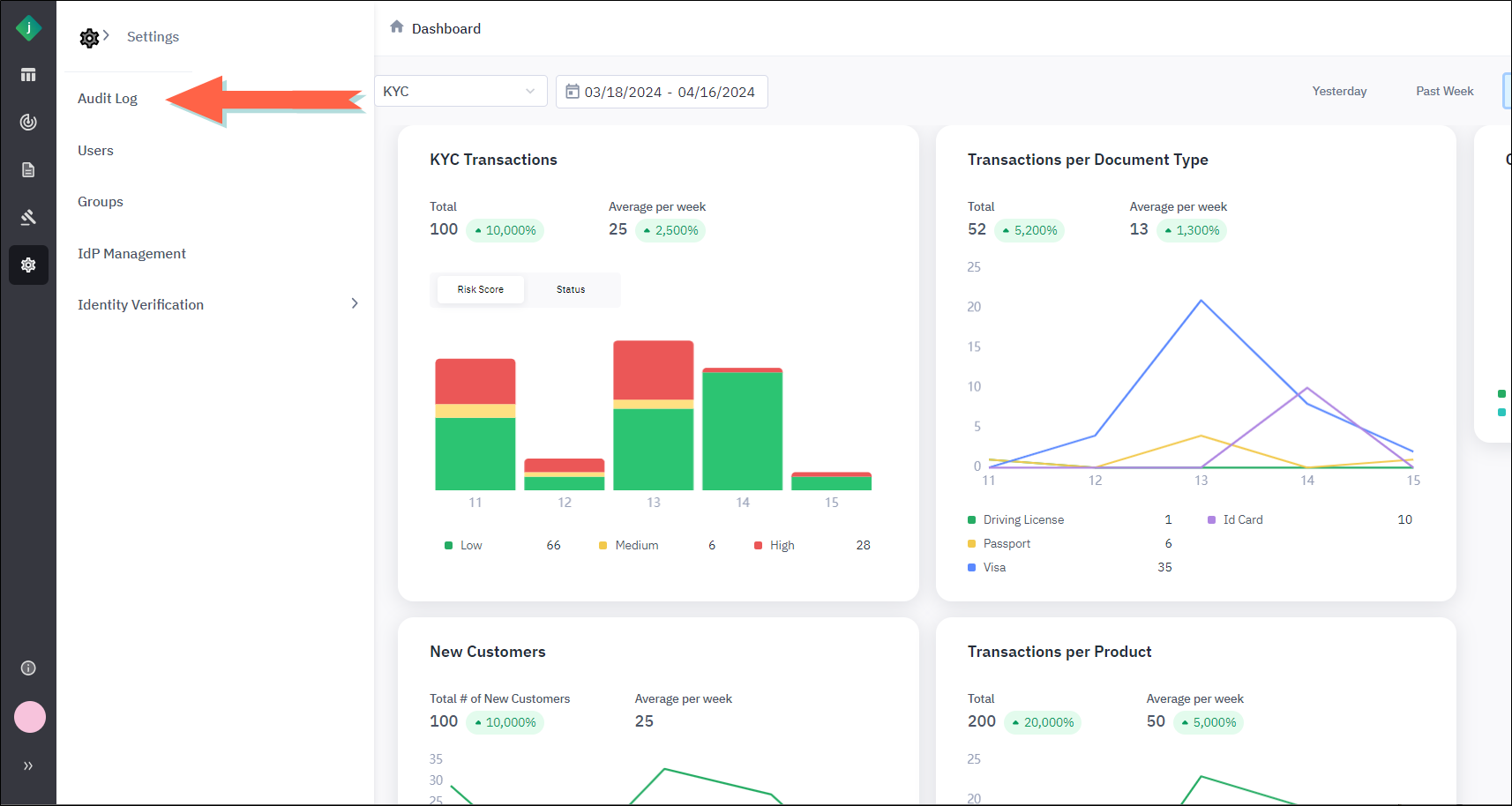
The log displays.
It may take a few moments for the audit log to load, especially if you select a longer time frame from the Date filter.
Columns in the Audit Log
For each event the following information is provided in the log:
| Column | Description |
|---|---|
| Action | Action taken by the user. |
| Description | User-friendly description of the action. |
| Result | Result of the action—either success or failure. |
| User | Email address of the user who took the action. |
| IP Address | The user's IP address. |
| Date | The date and time (UTC) of the action. |
| Additional Info | When available, specific data related to the request appears in this column as a JSON expression. In case of changes to portal settings, this data could include before and after values. To expand this data for easier viewing, click the expand icon |
Change the Time Frame for the Audit Log
By default the Audit Log displays the current day's activity when you first open it. You can change the time frame by selecting a different option from the Date filter.
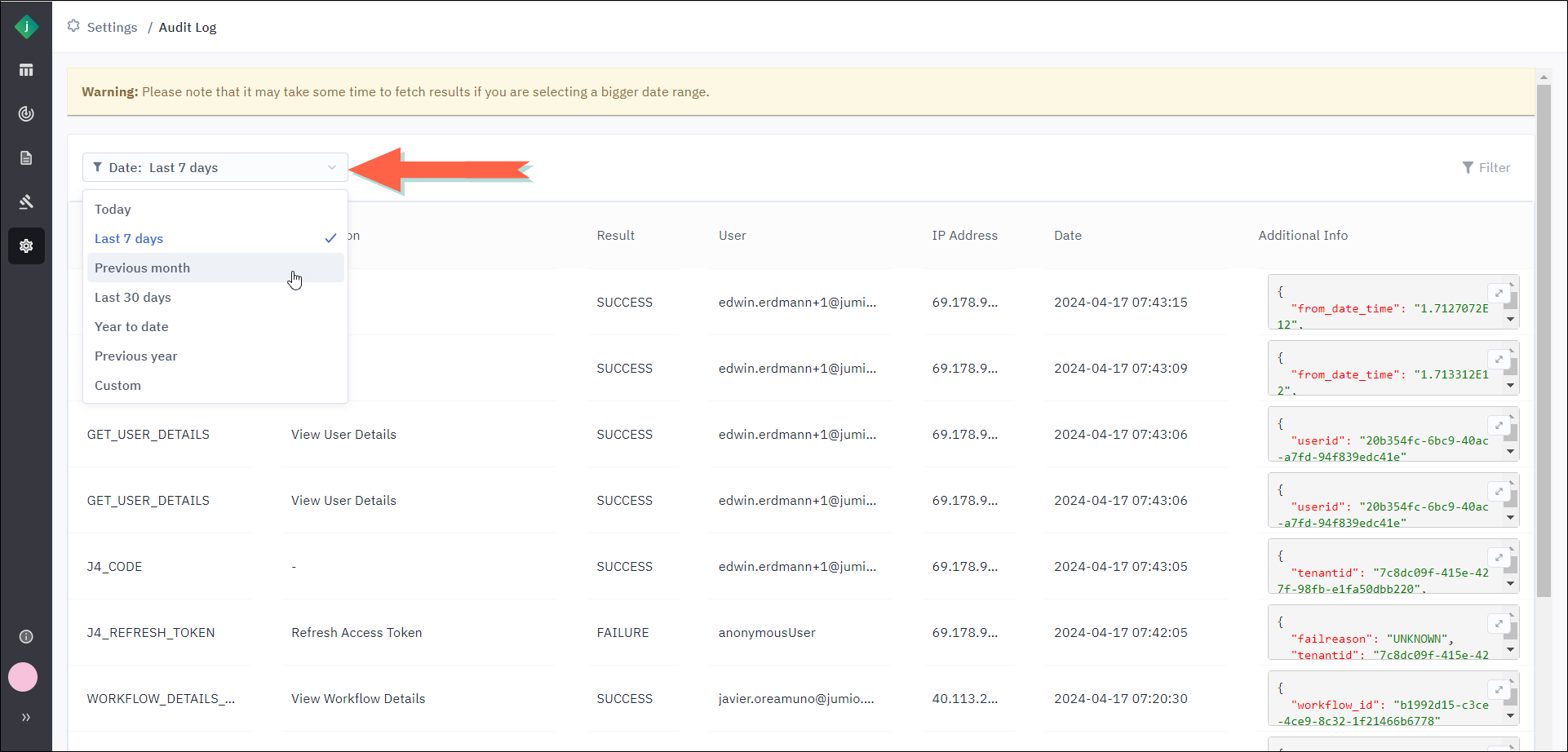
Filter the Audit Log
Take the following steps to filter the audit log by action, user email, IP address, or result.
-
From the Audit Log page, click Filter.
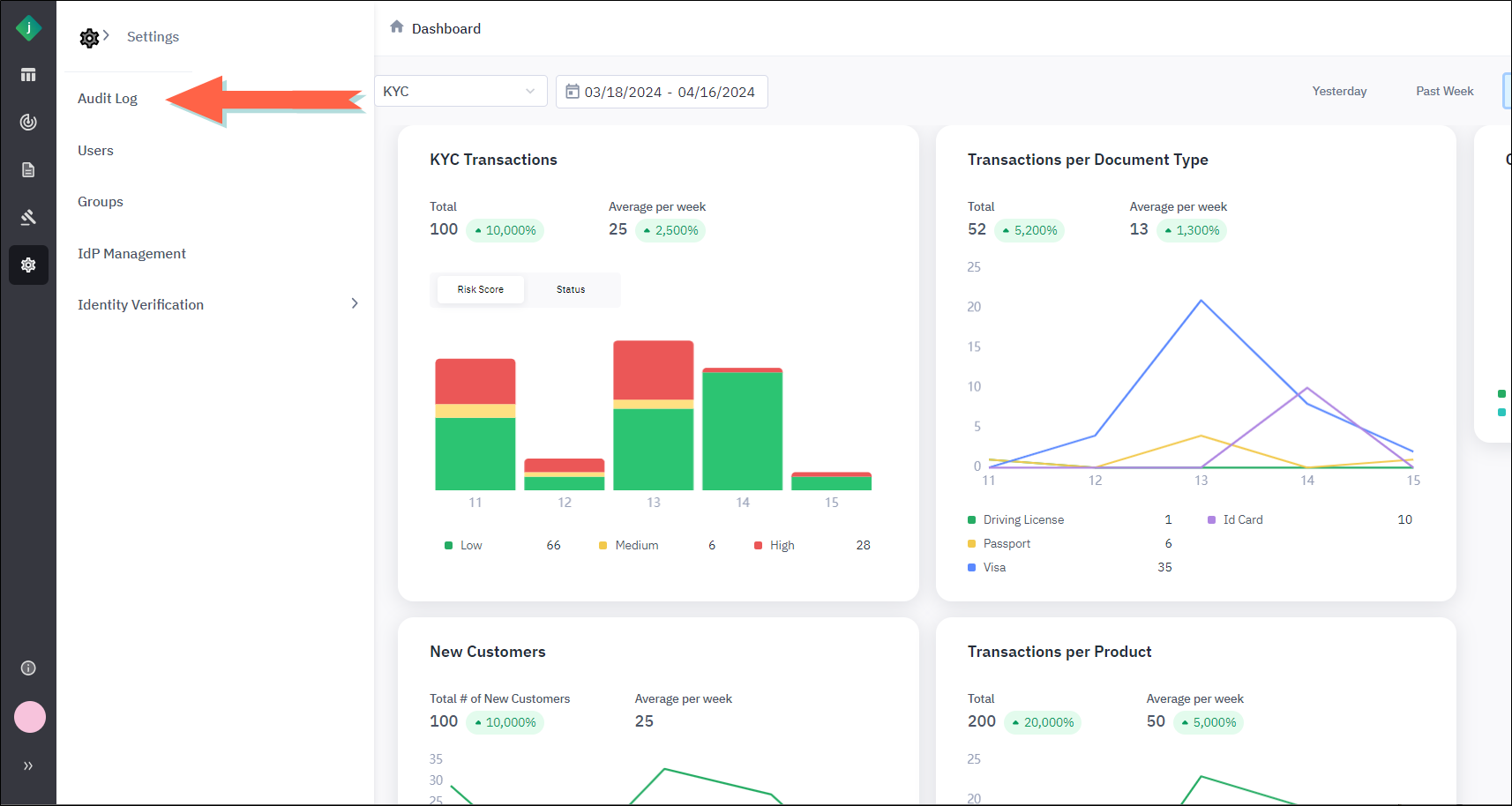
A dropdown list of fields displays.
-
Enter search text in one or more fields. The Audit Log filters as you enter criteria.
-
To clear a filter, click the X to the right of the field. To clear all filters, select X Clear all filters.