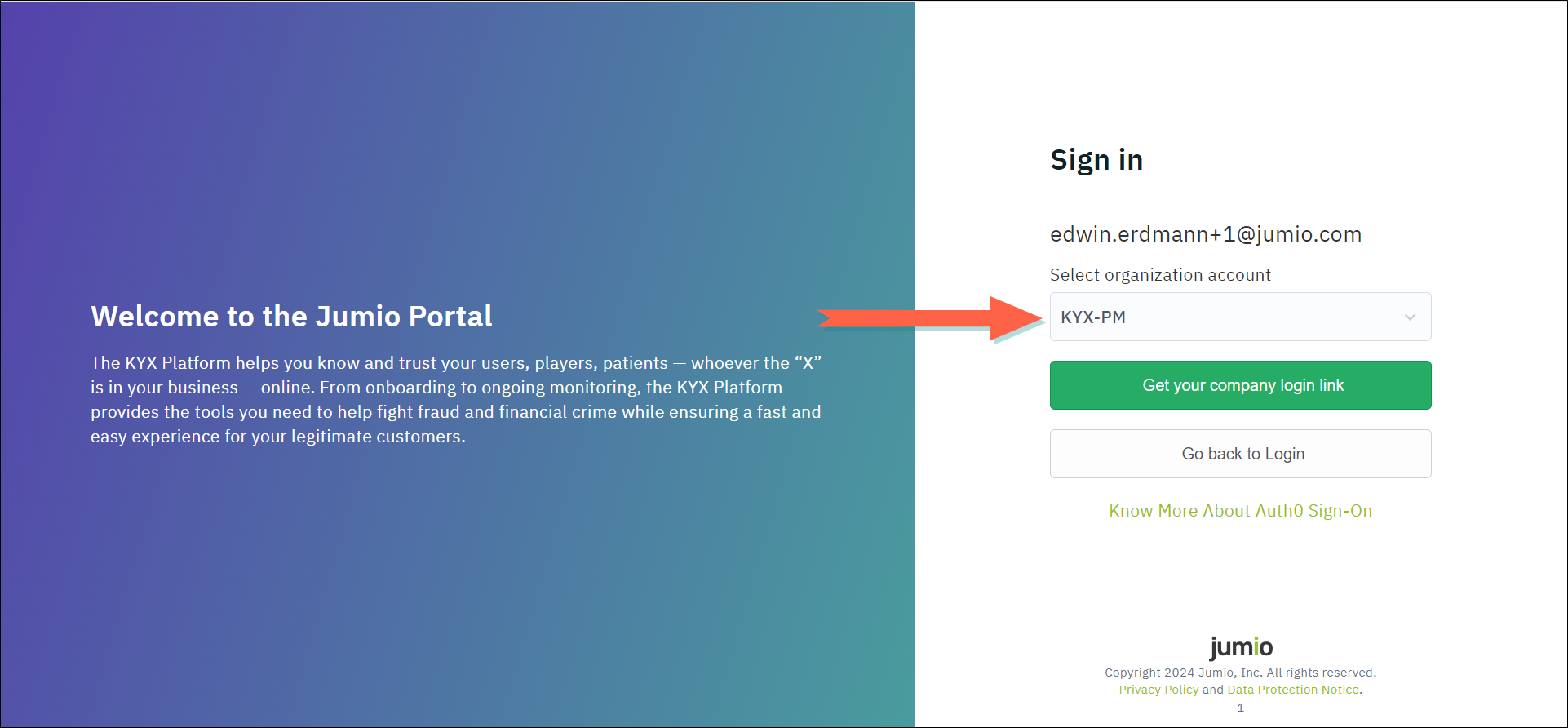Login and Manage your User Profile
Access Your User Profile
Your user profile displays information about your user account, such as your email address and the tenants and groups to which you belong.
Option A: Access your User Profile
Step 1: Click your user icon in the menu bar and select Profile.
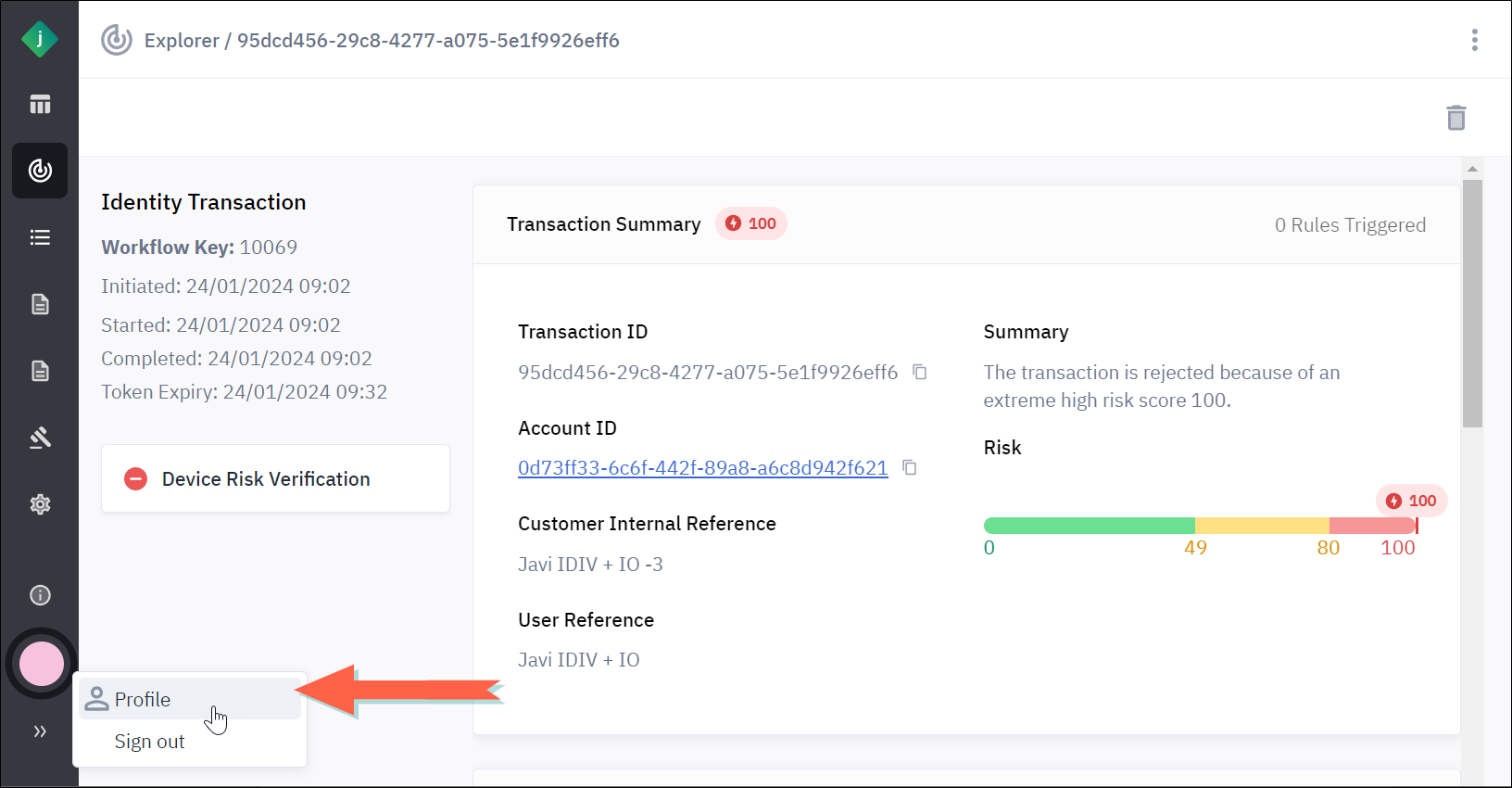
Option B: Access User Profile with Multiple Tenants
If your user profile is associated with multiple tenants, you can switch between tenants from your user profile menu. Open your user profile, select the tenant you want to work with, and the portal updates your session to reflect the selected tenant. Your access, data, and available features are displayed based on the tenant you choose.
Log in to the Portal
Your login experience may vary based on whether multi-factor authentication (MFA) is enabled for your organization and how many tenants are linked to your portal account. For more details, see Multi-Factor Authentication and About Customers, Tenants, Users, and Groups.
Step 1: From the login page, enter your email address and click Continue.
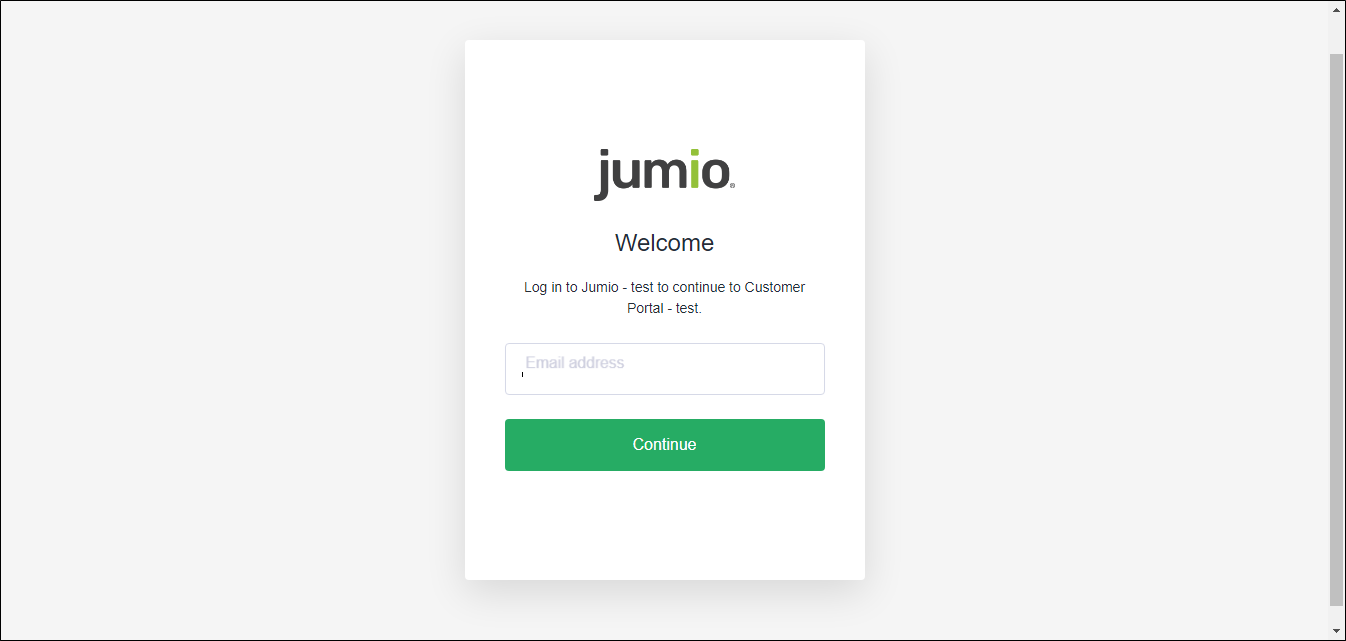
Step 2: Enter your password and click Continue.
If your organization has not enabled multi-factor authentication and your account belongs to a single tenant, the portal logs you in at this point and displays your dashboard.
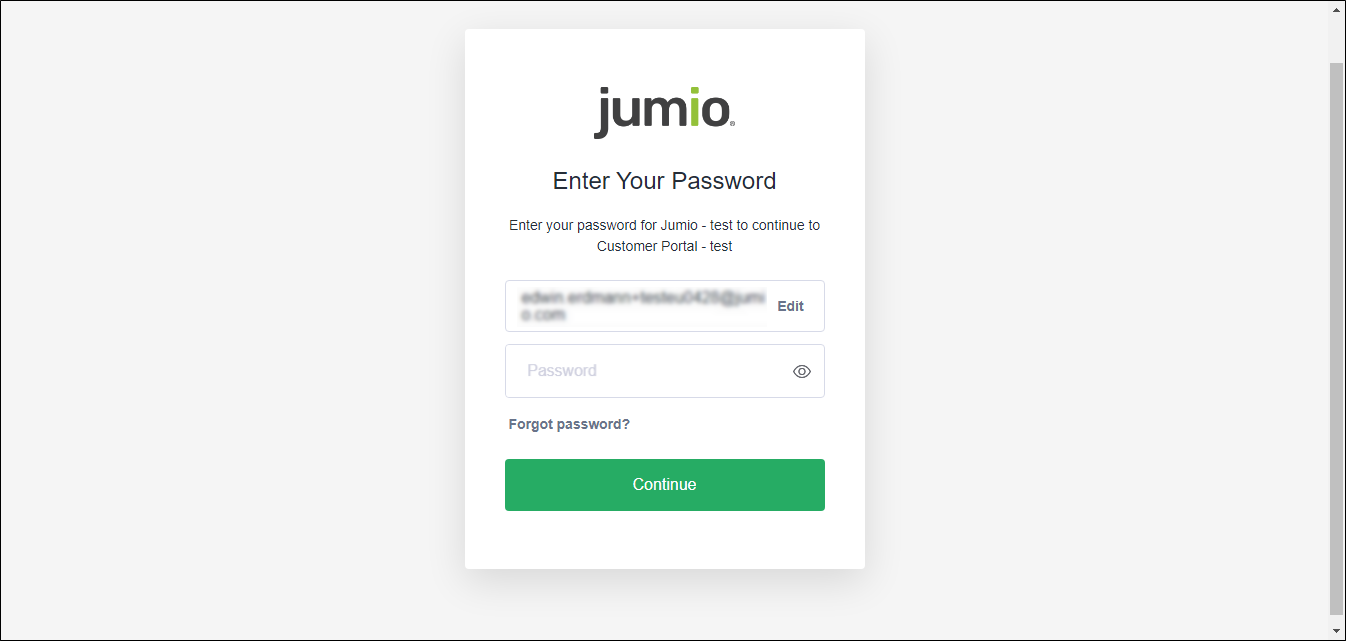
Step 3: Verify Your Identity Using Multi-Factor Authentication
If your organization has enabled multi-factor authentication, the login page asks you to verify your identity. To do so, take the following steps:
Make sure you have set up multi-factor authentication before taking steps A and B below.
A. Open the authenticator app on your mobile device and obtain the code displayed for your Jumio account.
B. Enter the code in the field provided on the Jumio login page and click Continue. If your user profile belongs to a single tenant, the portal logs you in and displays your dashboard.
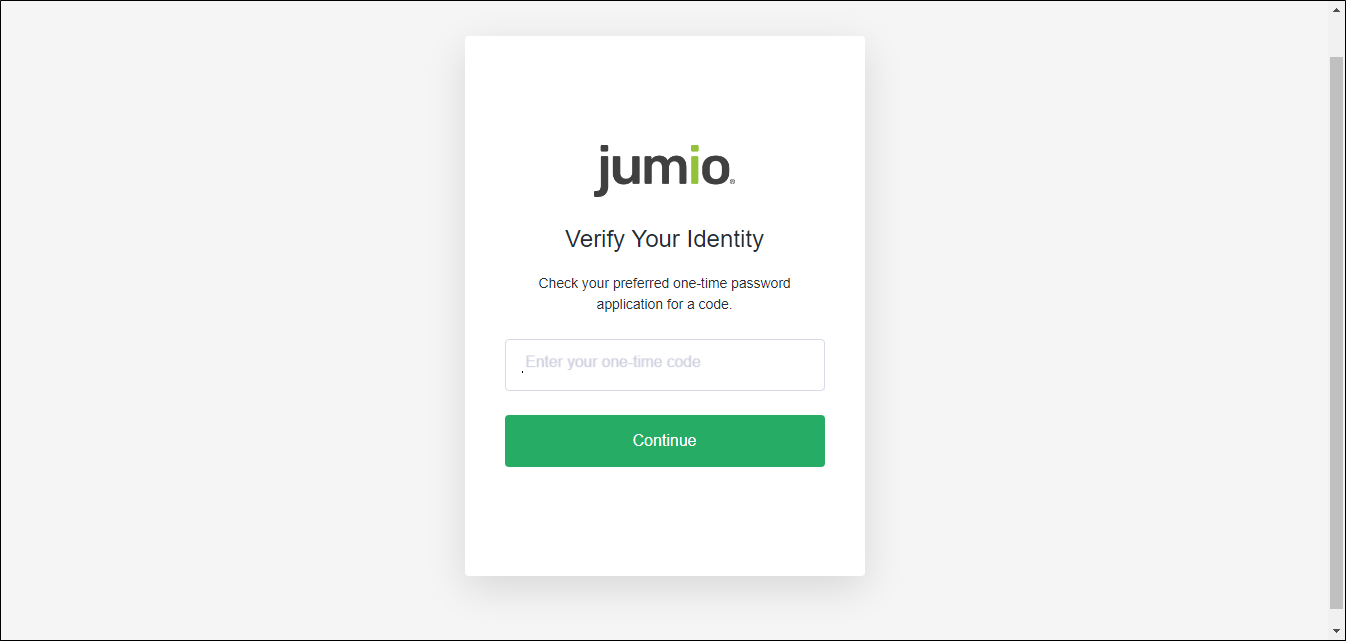
Step 4: For User profile with Multiple Tenants
- If your user profile is associated with multiple tenants, the portal displays an additional sign-in page.
- Select a tenant from the list and click Get your company login link.
- Once authenticated, the portal logs you in and displays your dashboard.