Multi-Factor Authentication
If your organization has disabled Multi-Factor Authentication, you can ignore the information in this topic.
The Jumio Portal provides Multi-Factor Authentication to ensure the safety of your data.
How does the Multi-Factor Authentication Work?
Multi-Factor Authentication (MFA) adds an extra layer of security to your Jumio Portal login. After entering your email address and password (the first factor), you are required to provide a one-time verification code generated by an authenticator app on your mobile device (the second factor).
Jumio supports a variety of authenticator apps, including Duo Mobile, Google Authenticator, Authenticator App by 2Stable, Authy, and LastPass Authenticator.
When you sign in to the portal for the first time, you'll be prompted to set up MFA by scanning a QR code displayed on the screen using your authenticator app. Once scanned, the app registers your Jumio account and generates a one-time code. You must enter this code to complete the login process.
For all subsequent logins, you'll need to open your authenticator app and enter the current one-time code to access the portal.
For more information, checkout this Wikipedia article on Multi-Factor Authentication.
Setup Multi-Factor Authentication
Take the following steps to set up Multi-Factor Authentication and log in to the Jumio Portal for the first time.
Step 1: Click the link included in your welcome email from Jumio. You will be directed to the "Change Your Password" page.
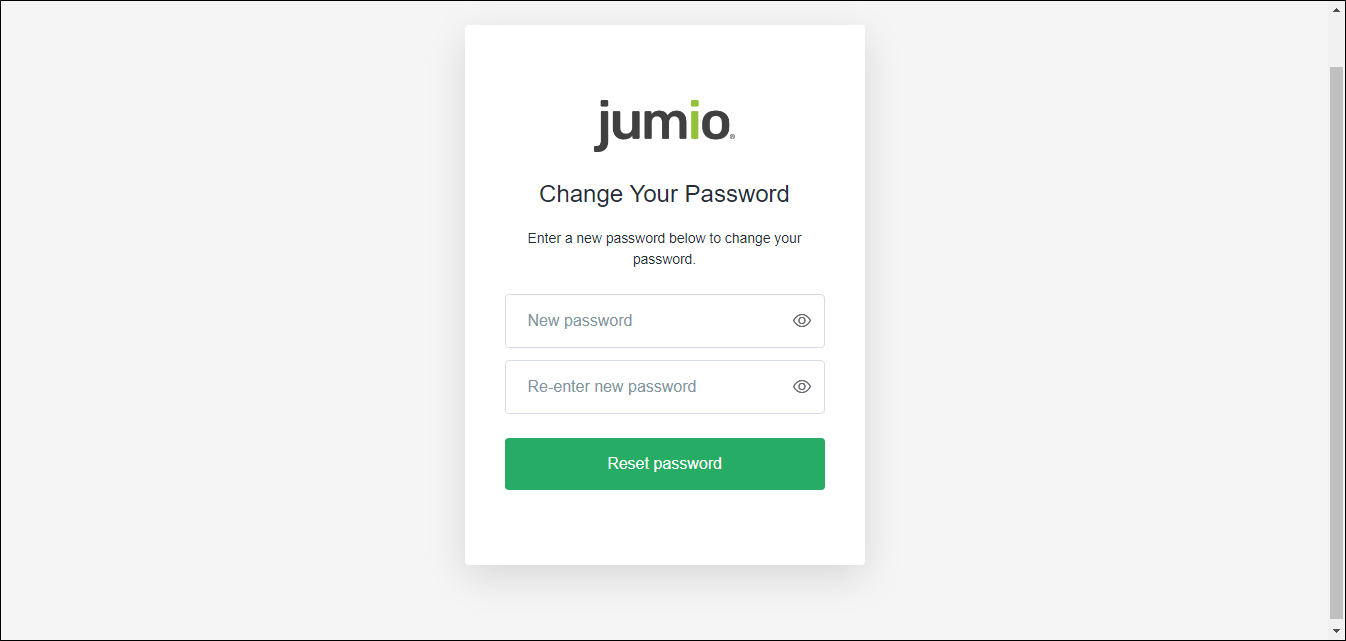
Step 2: Follow the on-screen instructions to set your password, then click Reset Password. A confirmation page will appear.
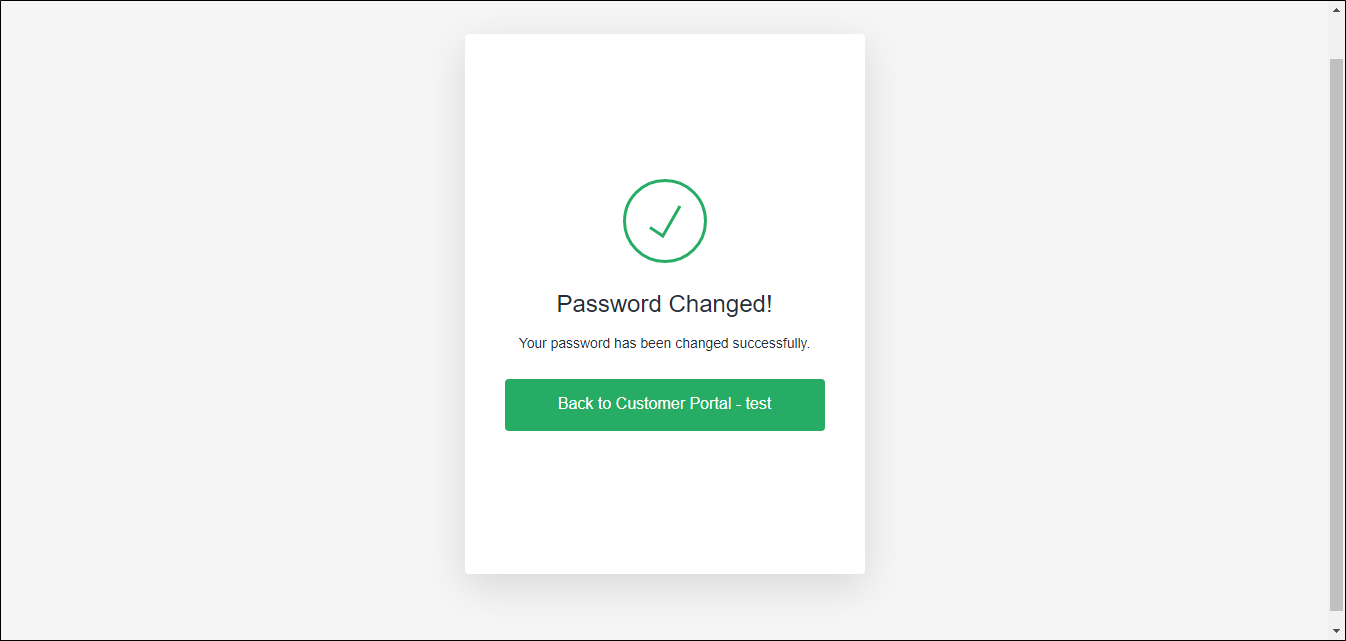
Step 3: Click Back to Jumio Portal. You will be redirected to the portal login page.
Step 4: Enter your email address, then click Continue.
Step 5: Enter your password, then click Continue. The Jumio QR code will appear in your web browser.
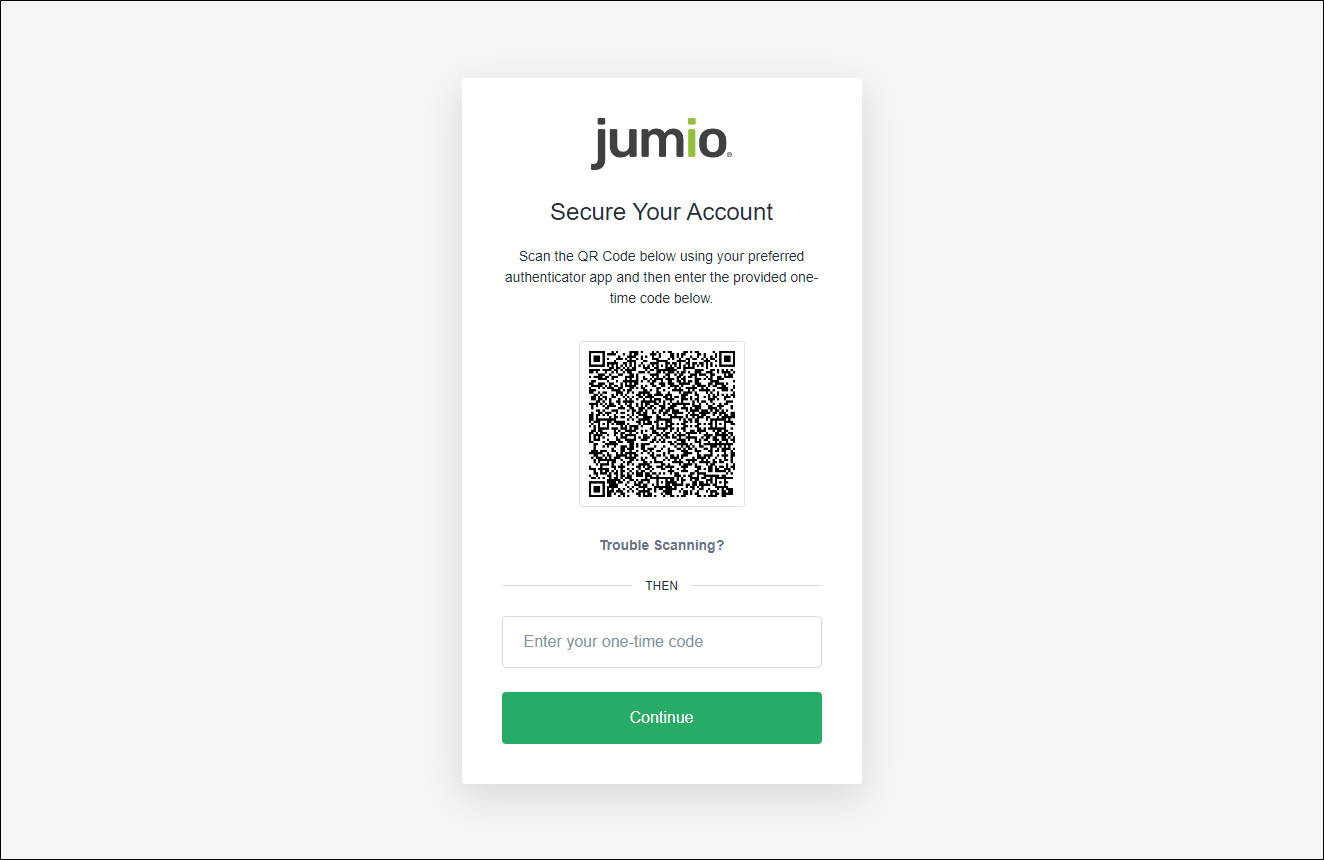
Step 6: Open the Authenticator App on your mobile device.
Step 7: In the Authenticator App, select the option for creating a new account by scanning a QR code. For example, in Duo Mobile you would tap the Add icon on the home page and then select Use QR code.
Step 8: Using your mobile device's camera, scan the Jumio QR code displayed in your browser. Your Authenticator App displays a code.
Step 9: Enter the code in the field provided under the QR code and click Continue.
Step 10: If your user profile belongs to multiple tenants, the portal displays an additional sign-in page. If this is the case, select a tenant from the provided list and click Get your company login link. The Portal logs you in and displays your dashboard.
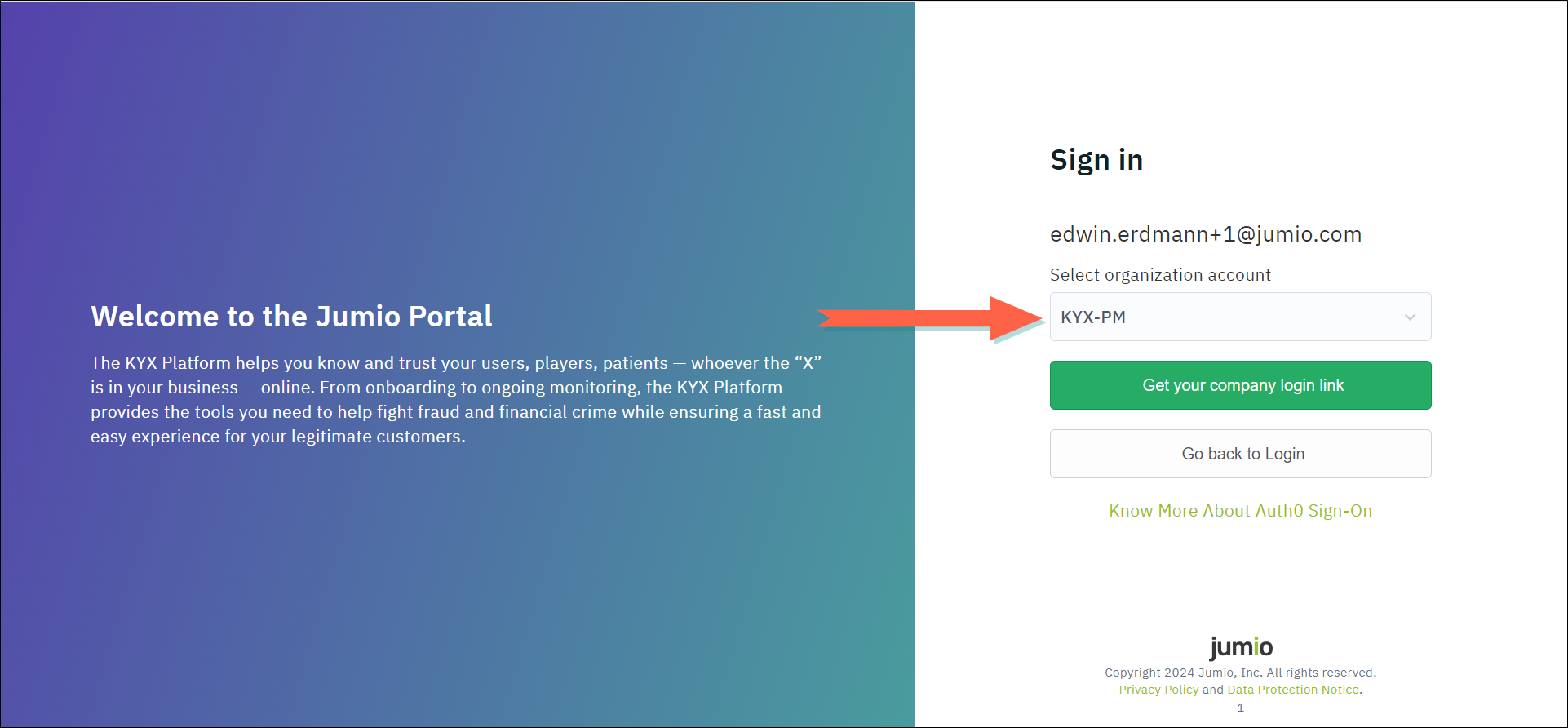
Switch Tenants
If your user account belongs to multiple tenants, you can switch to a different tenant by taking the following steps.
-
Click your user icon in the menu bar and select Profile. Your user profile displays.
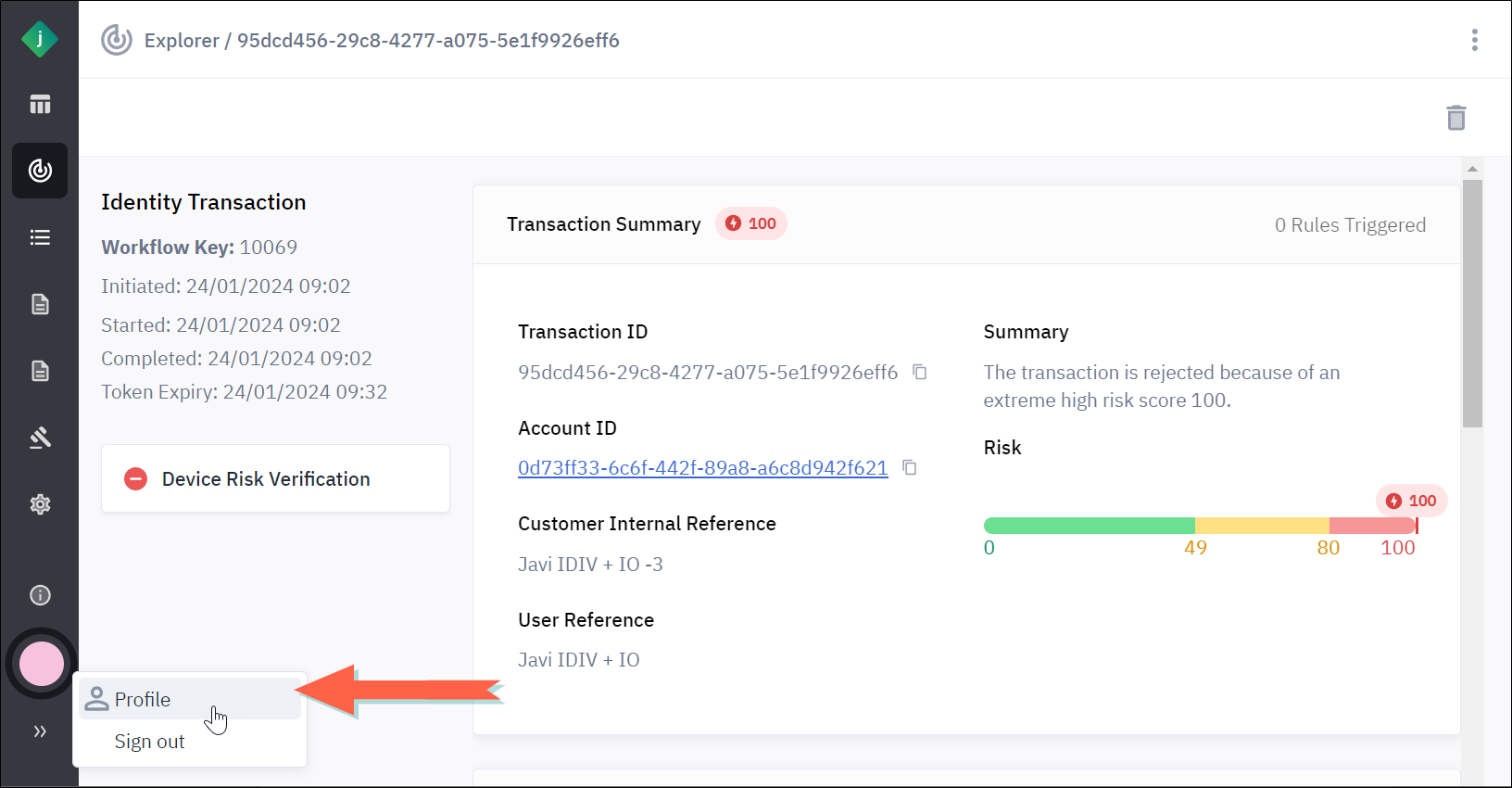
-
Click the Tenant list and select a different tenant.
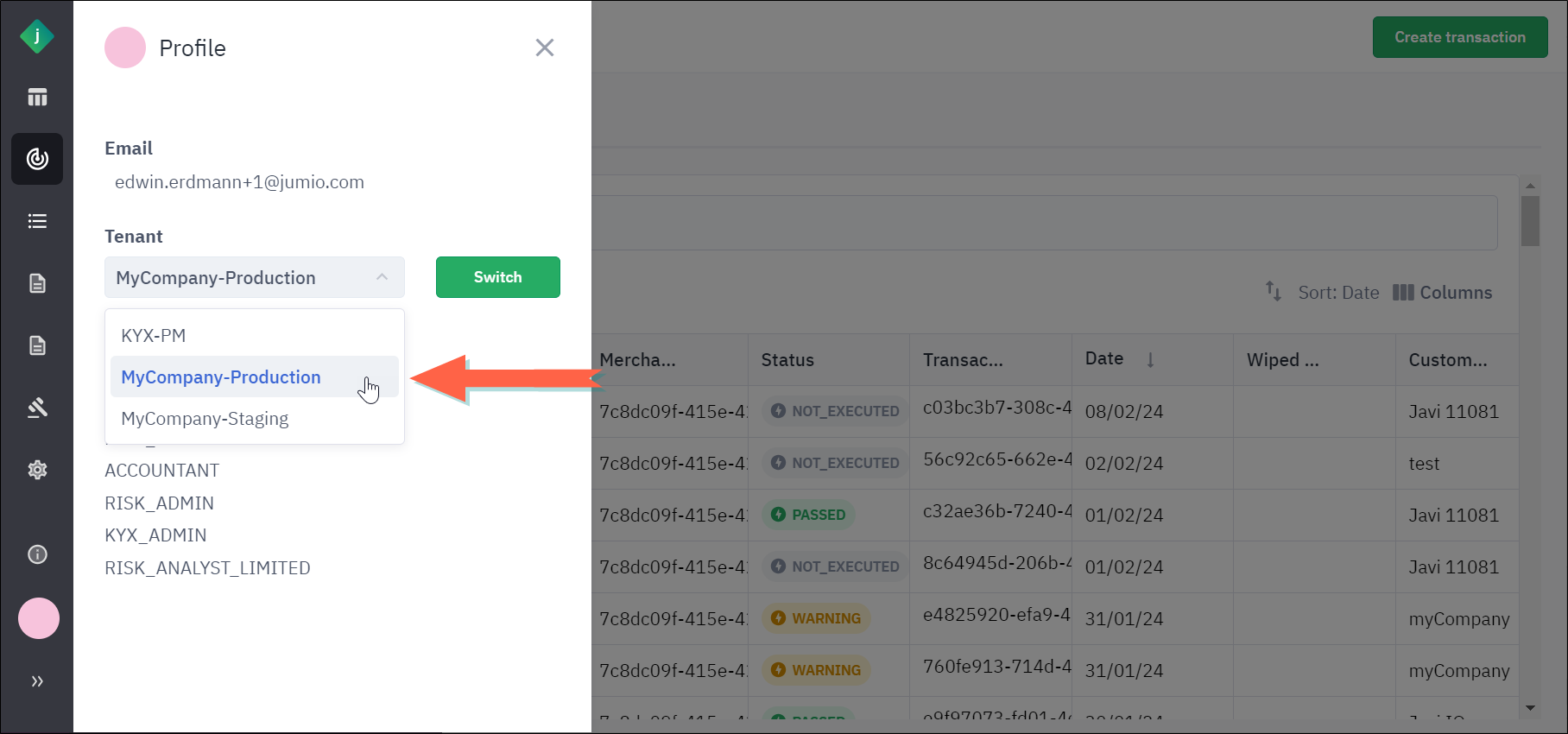
-
Click Switch. The portal switches to the other account and refreshes the page.