Rules, Rulesets and Global Rulesets
Rules
About the Rules Editor
The rules editor provides tools for building rule expressions. The editor comes in two different versions as stated below:
1. Basic Editor
The default view of the rules editor is the basic version, which features an intuitive interface that is ideal for less technical users. In this version of the editor, you can:
- Build one or more rule expressions by:
- Selecting a field from a list of all available data fields.
- Selecting from a list of available operators.
- Specifying what a selected field will be compared with by entering a value or selecting a second field.
- Define metadata properties such as the rule name, category, description, and labels.
- Specify the score that will be applied to a transaction if it meets the conditions defined for the rule.
2. Advanced Editor
The advanced rule editor is for more technical users (like solution engineers) who want to write rule expressions manually. This version of the editor allows for the creation of complex rules with advanced functions.
About Rule Categories
Rule categories provide a way to group rules that relate to particular Jumio services and capabilities. When you create a rule, you must assign it to a category.
Default categories include the following:
- Email Verification
- Phone Verification
- eKYC Verification
- Device Risk Verification
- ID Verification
- Address Verification
- DOB Verification
- Geo-IP Verification
- ID Verification Similarity
- ID Verification Liveness
- ID Authentication
Create a Rule Using the Basic Editor
-
Open the ruleset with which the rule will be associated.
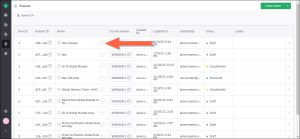
-
Click Create Rule.
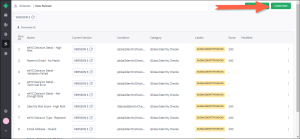
-
Fill in the rule's metadata on the right side of the page.
-
Select a field to use in the rule's expression.
-
Select an operator to use in the expression. The values available will vary based on the field selected.
-
In the Compare to field, choose either Field or Value to indicate whether the selected field will be compared with another field or a specific value.
-
Depending on the previous selection:
- If Field, select another field.
- If Value, enter a specific value.
-
To add another expression, select either And or Or and repeat the steps as needed.
-
Click Save.
Create a Rule Using the Advanced Editor
-
Open the ruleset with which the rule will be associated.
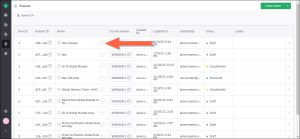
-
Click Create Rule.
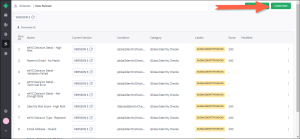
The rules editor displays. -
Click the Advanced Editor toggle.
-
Fill in the rule's metadata on the right side of the page.
-
Enter the expression into the editor.
-
Click Validate Expression to verify its validity. If the expression is correct, the message "Valid expression" will appear. If not, an error message will display.
-
Click Save.
Delete a Rule
Caution: The deletion of a rule cannot be undone. Make sure you no longer need the rule before proceeding.
-
From the ruleset detail page, locate the rule you wish to delete.
-
Click the menu icon in the rightmost column and select Delete.
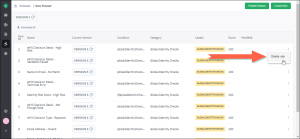
-
Click OK in the confirmation dialog.
Rulesets
View a Ruleset
To view a ruleset, click the chevron icon to the right of its name.
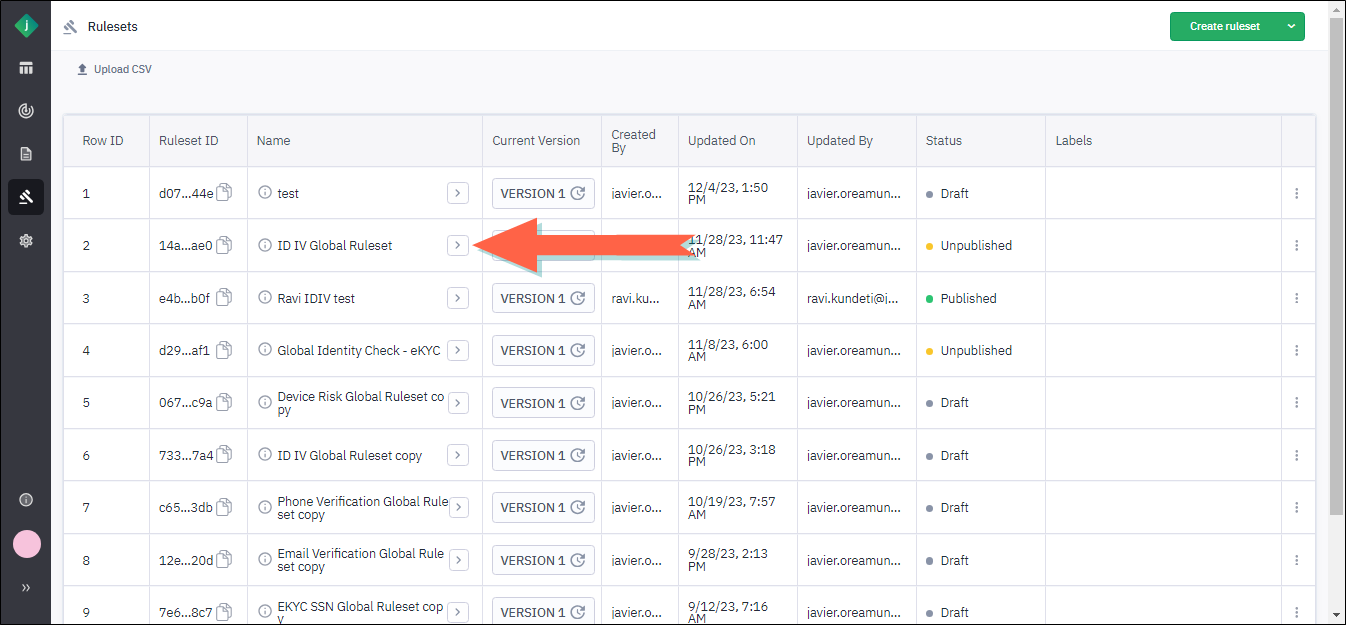
Creating and Editing Rulesets
Methods for Creating Rulesets
You have several options for creating a ruleset:
-
Create a new ruleset from scratch (starts with no rules; add them as needed).
-
Duplicate and customize a global ruleset (use it as a template and modify it).
Create a Ruleset from Scratch
Take the following steps to create an empty ruleset to which you can then add rules using the rules editor.
-
From the Rulesets page, click Create Ruleset.
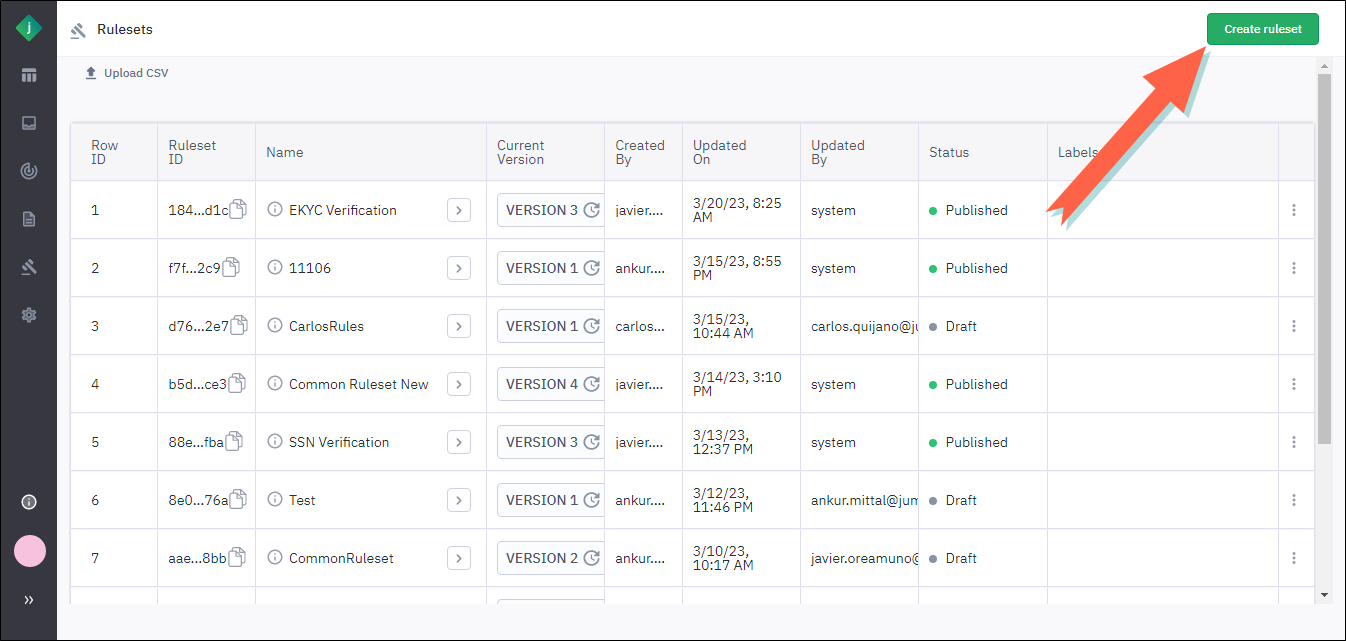
-
Enter a name and description for the ruleset.
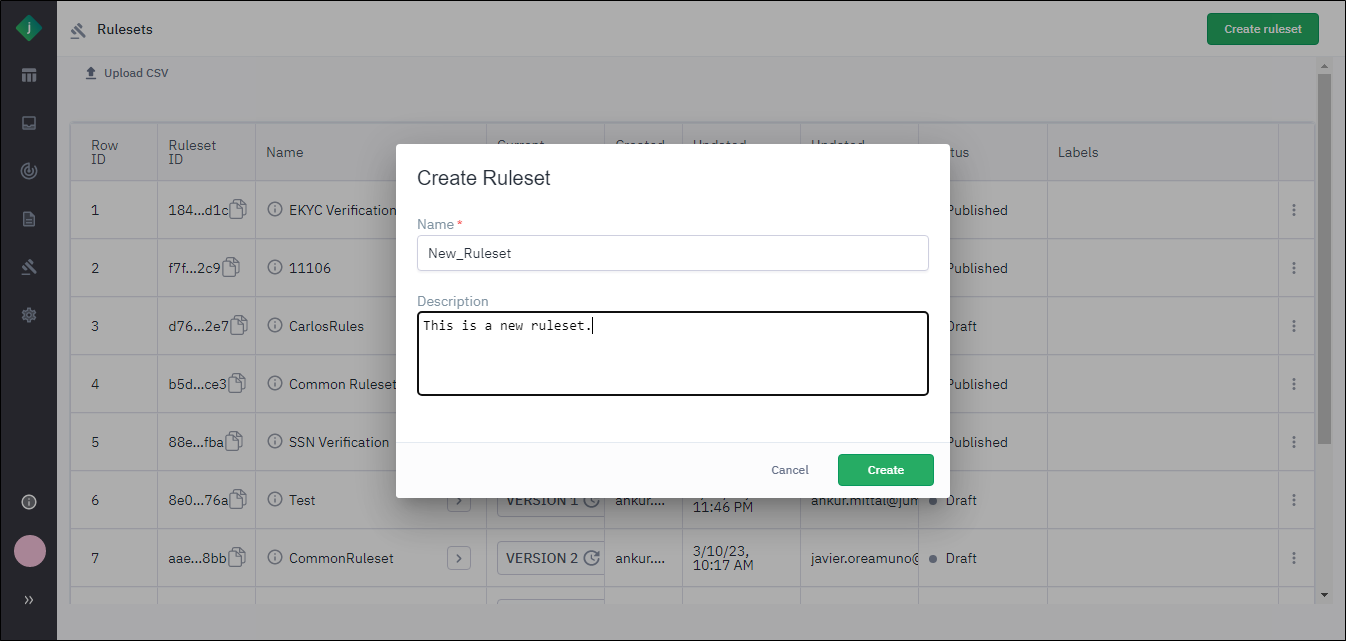
-
Click Create. The new ruleset will appear at the top of the list with a status of Draft. You are now ready to add rules to the ruleset using the Basic or the Advanced editor.
Create a Ruleset By Uploading a CSV File
You can create a ruleset by uploading a CSV file that contains rules.
-
Prepare the CSV file. For information on the required layout, see Layout of the Rulesets CSV File.
-
From the Rulesets page, click Upload CSV.
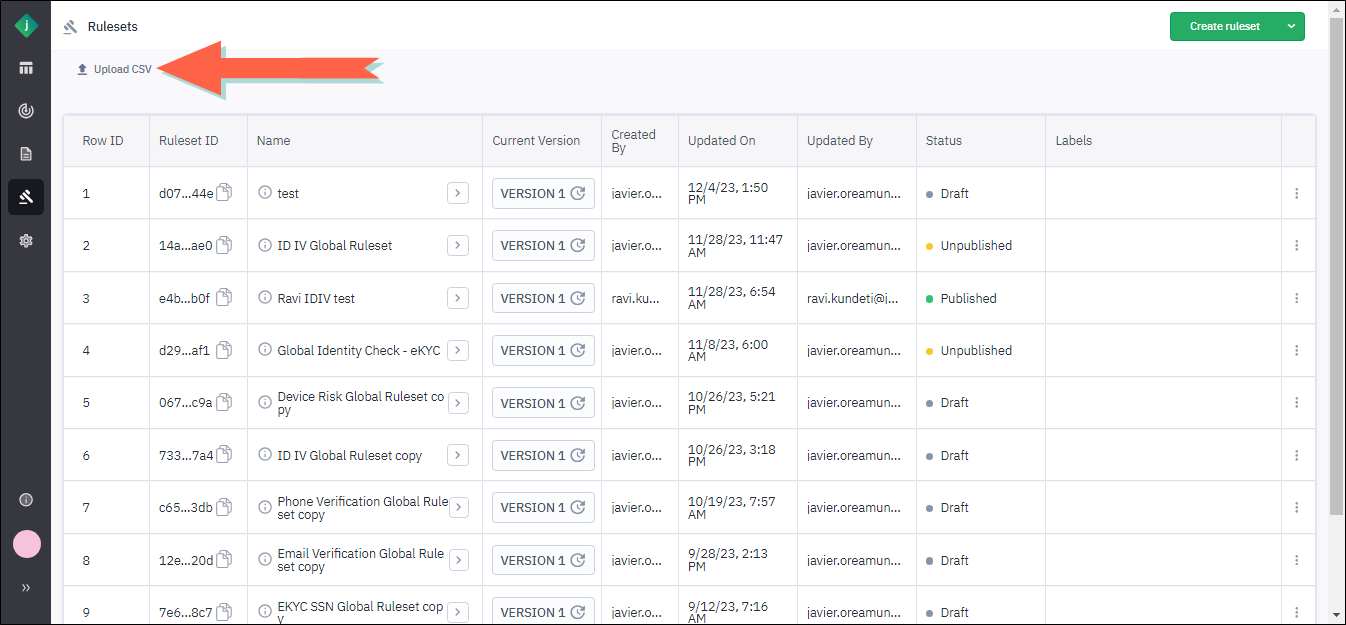
The Upload page displays. -
Enter a name and description for the ruleset.
-
Upload the CSV file by taking one of the following actions:
- Drag the file from its folder and drop it into the lower half of the Upload page.
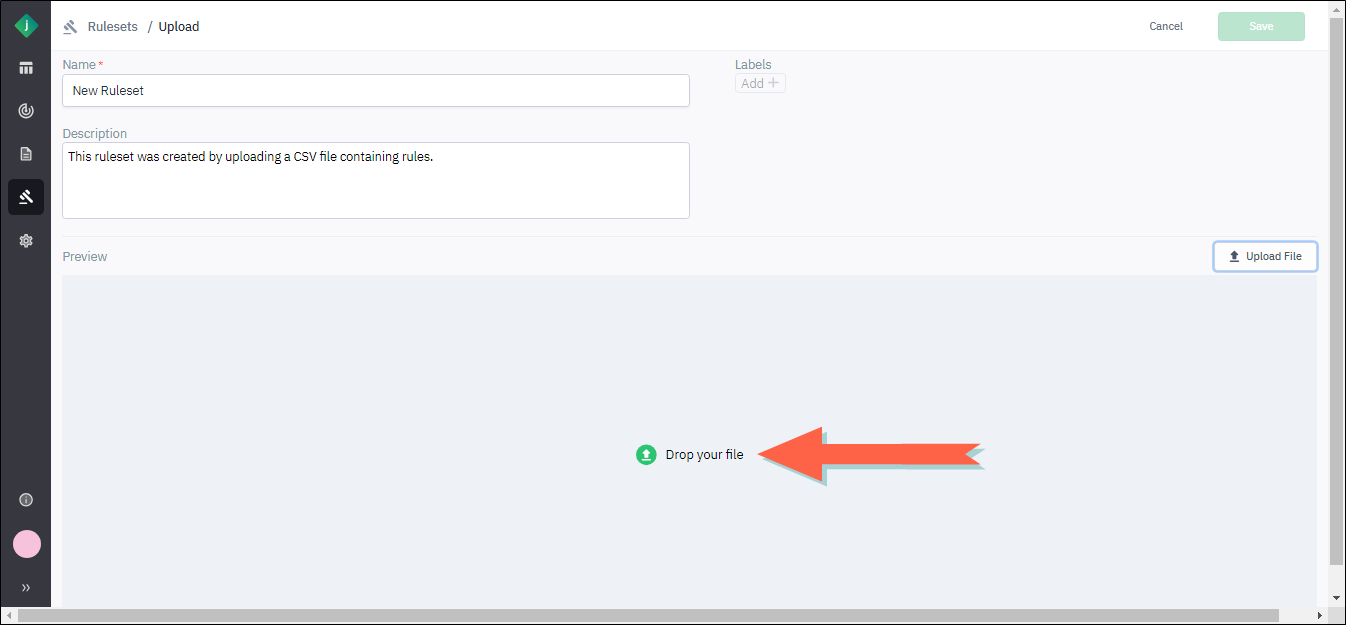
- Click Upload File and select the file using the Open dialog.
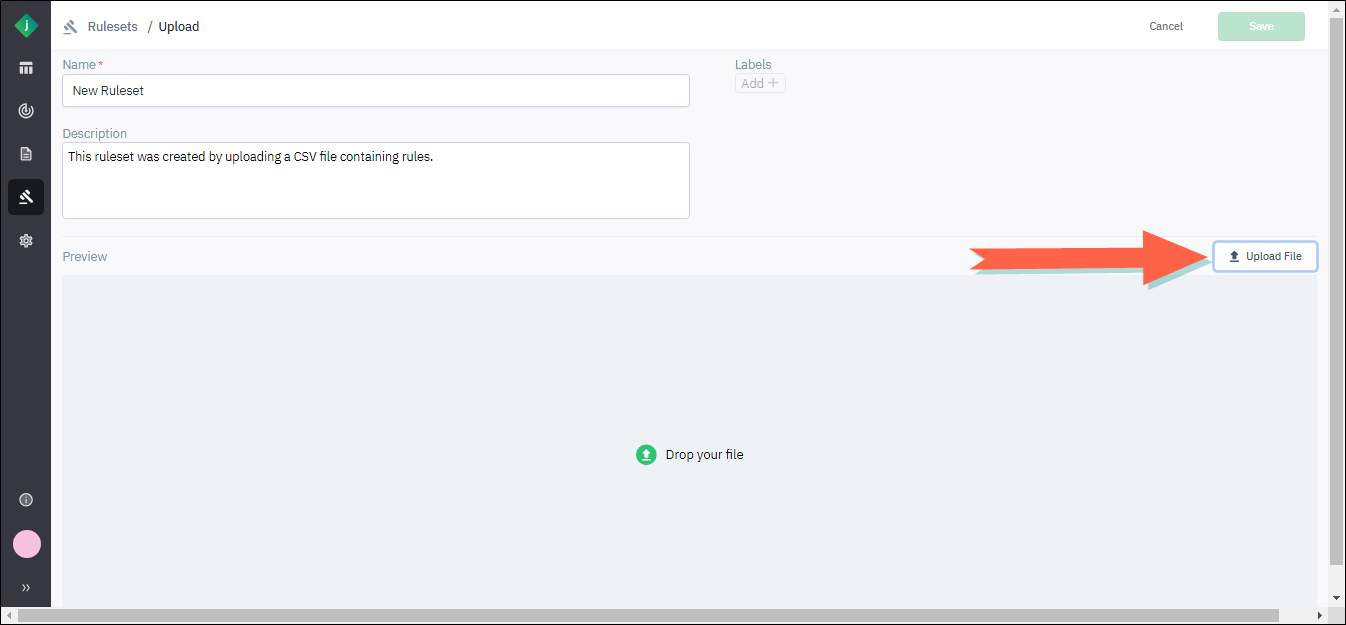
The portal uploads the file and displays its contents on the page.
- Drag the file from its folder and drop it into the lower half of the Upload page.
-
Review the rules that were uploaded to make sure the information is correct.
-
Click Save.
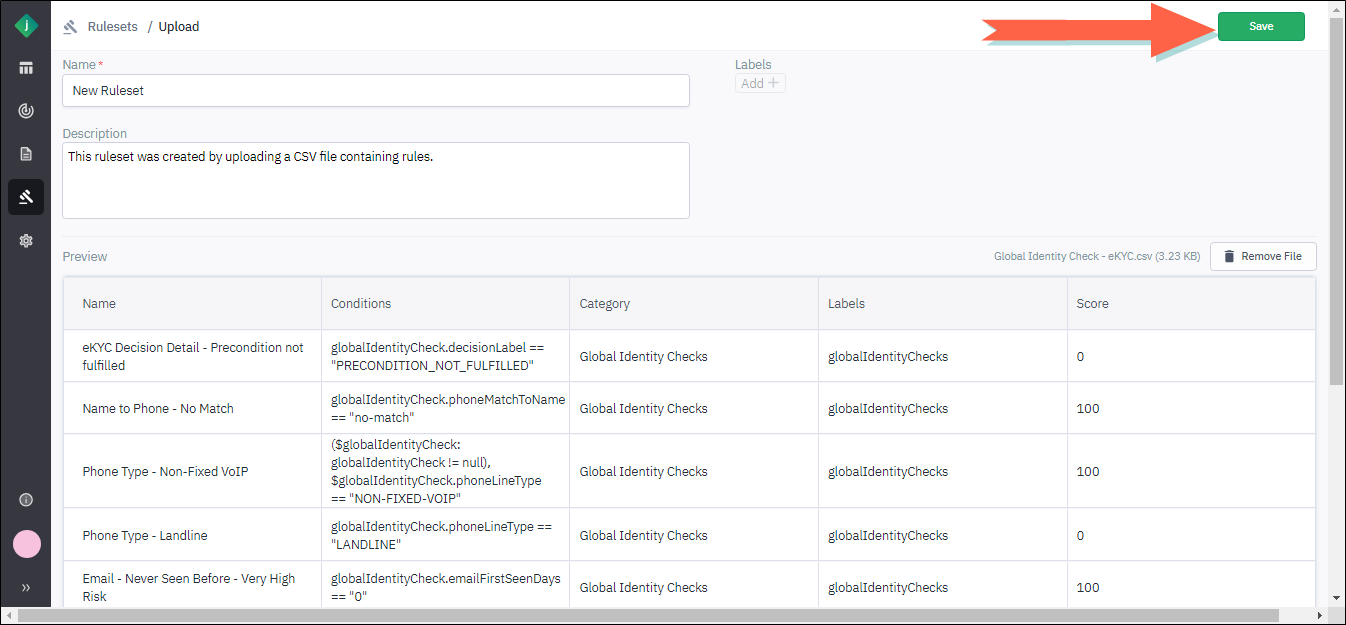
The application validates the rules in the ruleset. If all rules are valid, the Rulesets page displays again with the new ruleset shown at the top of the list.
If one or more rules do not pass the validation check, the application will display an error message, and the ruleset will not be saved. You must correct the errors in the CSV file and upload it again.
Layout of the Rulesets CSV File
You can create a ruleset in the Jumio Portal by uploading a CSV file that contains a separate rule in each row. The file must contain the following columns.
| Column | Description |
|---|---|
| RULE_CATEGORY | The category to which the rule belongs. |
| RULE_DESCRIPTION | Description of the rule. |
| RULE_LABELS | Labels to be applied to the rule. |
| RULE_LEFT_HAND_SIDE | The expression that defines the conditions for the rule. |
| RULE_NAME | The name of the rule. |
| SCORE | The score assigned if the conditions of the rule are met. |
Publish a Ruleset
When you create or edit a ruleset, it will not be available for use in workflows until you publish it.
-
From the Rulesets page, locate the ruleset you want to publish.
-
Click the menu icon in the rightmost column of the ruleset's row.
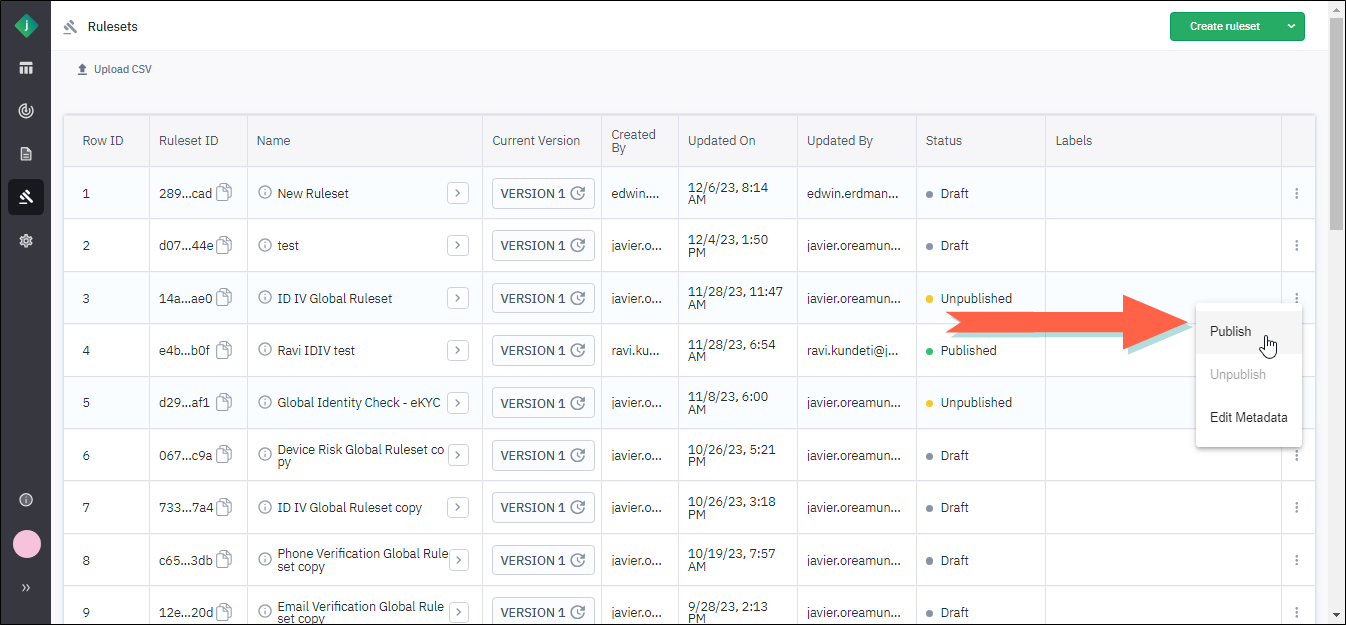
-
Select Publish and confirm the action.
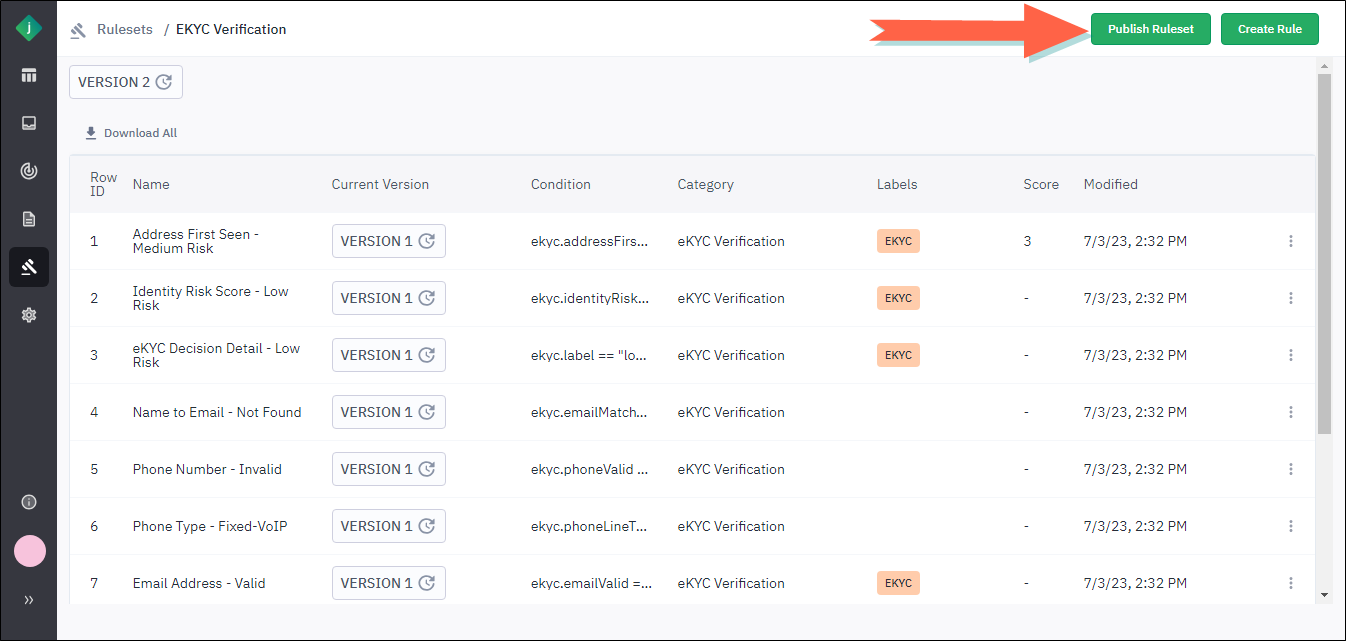
Edit a Ruleset's Metadata
You can edit the metadata (such as the name or description) of a ruleset at any time.
-
From the Rulesets page, locate the ruleset and click the menu icon next to it.
-
Select Edit Metadata.
-
Update the metadata fields as needed and click Save.
Unpublish a Ruleset
To make a ruleset unavailable for workflows, you can unpublish it. The unpublished ruleset will remain visible on the Rulesets page with the status Not published. If necessary, you can republish the ruleset later.
-
From the Rulesets page, locate the ruleset you want to unpublish.
-
Click the menu icon in the rightmost column of the ruleset's row and select Unpublish.
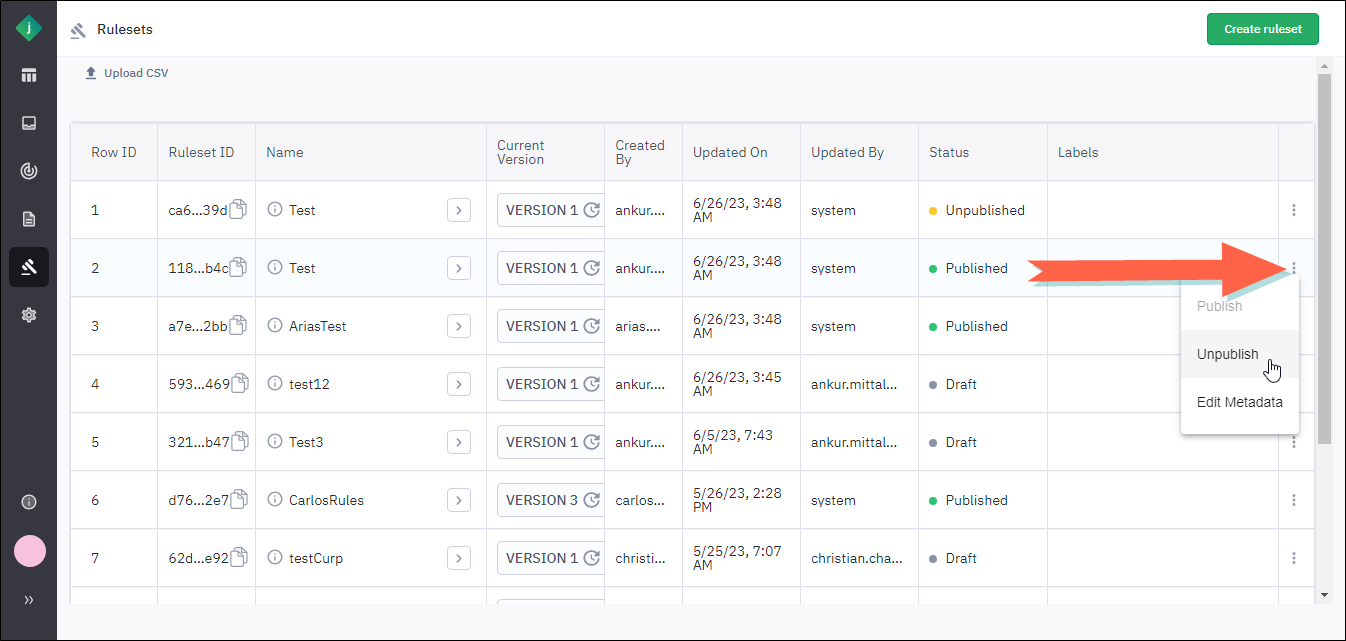
-
Confirm the action.
Download a Ruleset
You can download a ruleset as a CSV file.
-
From the list of rulesets, open the ruleset you wish to download.
-
Click Download All.
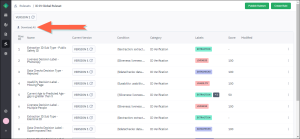
The application creates a CSV file that contains all of the ruleset's rules and saves it to your Downloads folder.
View Previous Versions of a Ruleset
A ruleset's version history is a list of all previous versions, including the user who created each one and the time of creation. You can open previous versions to view the rules they contain.
-
From the Rulesets page, locate the ruleset whose version history you want to view.
-
Click the button in the Current Version column of the ruleset's row.
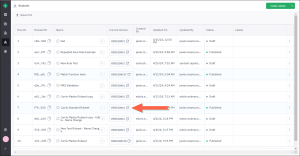
-
To view a previous version of the ruleset, click the link next to it.
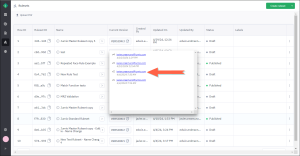
The ruleset version's rules display.
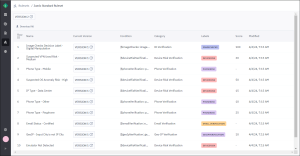
Tip: Click Download All to download the rules as a CSV file.
Global Rulesets
The Global Rulesets page is visible only to portal users assigned the Admin or KYX Admin role. However, non-admin users are able to use global rulesets as templates when creating new rulesets.
Global rulesets are collections of rules that are available to all Jumio customers. To access them, select Rules Management > Global Rulesets from the portal menu.
Global rulesets are read-only, but you can use them as templates for creating new rulesets that you can modify as needed.
The ruleset named "Jumio Master Ruleset" is the one you will probably use the most. It was created to serve as a template for you to copy and modify for the purpose of customizing risk scoring for your transactions. This ruleset includes rules designed to score transactions across all capabilities offered by Jumio.
For the most part, each of the other global rulesets was designed to score transactions for a particular Jumio service. For example, the ID + Selfie Verification Global Ruleset was made for use with the ID + Selfie Verification service. This ruleset contains rules that score transactions based on an analysis of the data returned by capabilities executed by that service, including Usability, Image Checks, and Liveness.