Reports
Overview of the Reports
The Reports provide tools for users to create and download custom reports.
Create a Report
-
From the Reports page, click Create Report.
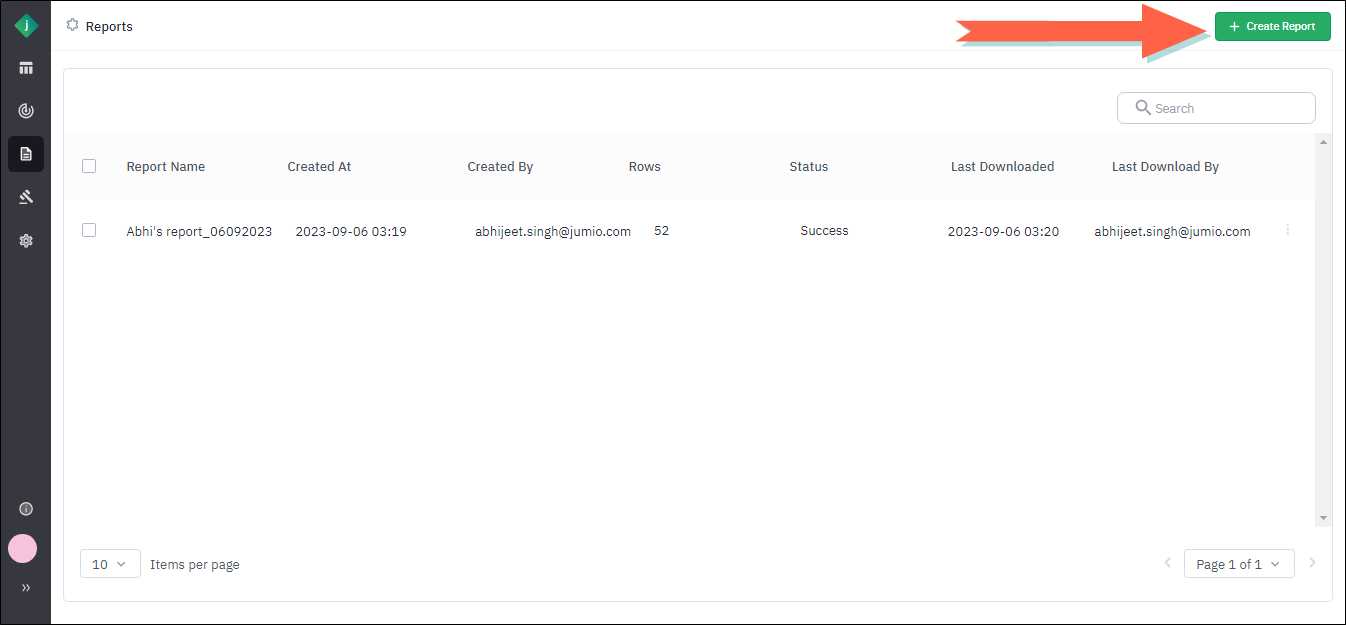
-
Complete the fields in the Report Details section as follows:
- Report Name: Enter a descriptive name.
- Available Fields: Select one or more fields to include in the report.
- Date: Select this toggle to include the current date on the report.
- Time: Select this toggle to include the current time on the report.
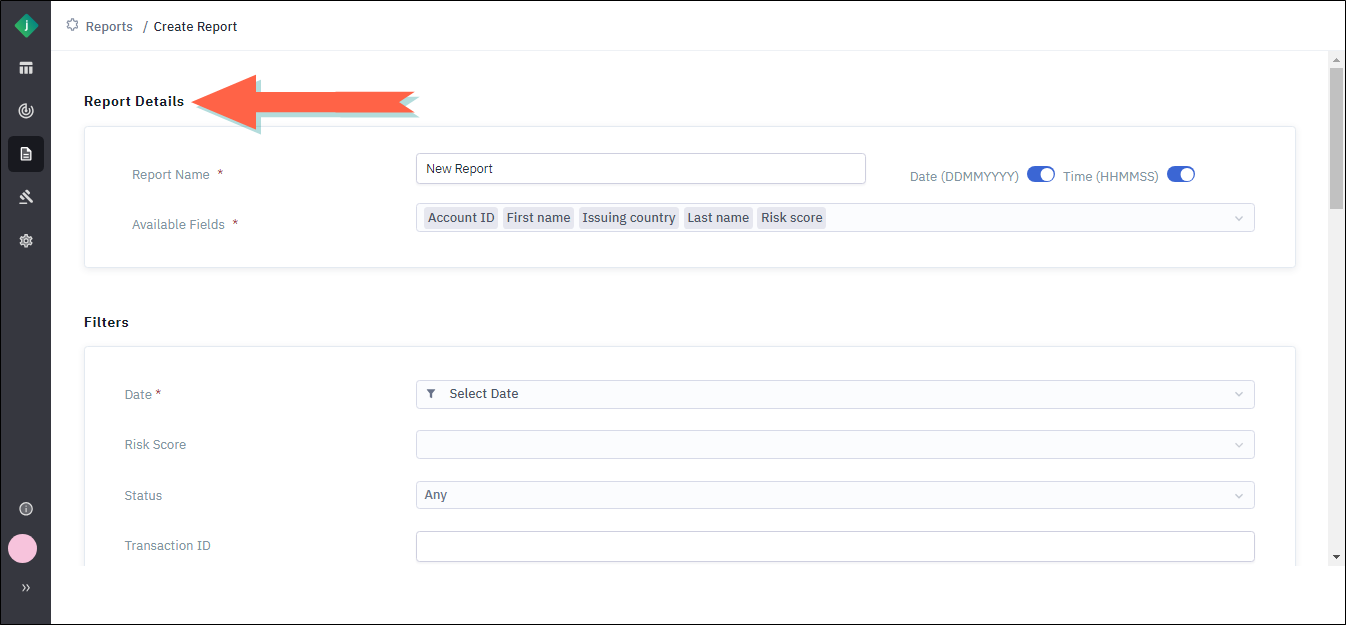
-
In the Report Filters section, select the criteria that will be used to filter the report. You must specify at least one filter.
-
Click Create Report. The application generates the report and displays it on the Reports page. The report will show a status of In Progress until it is completed, at which point the status will change to Success.
Download a Report
Take the following steps to download a report.
-
From the Reports page, locate the report you wish to download.
-
Click the menu icon at the end of the report's row and select Download.
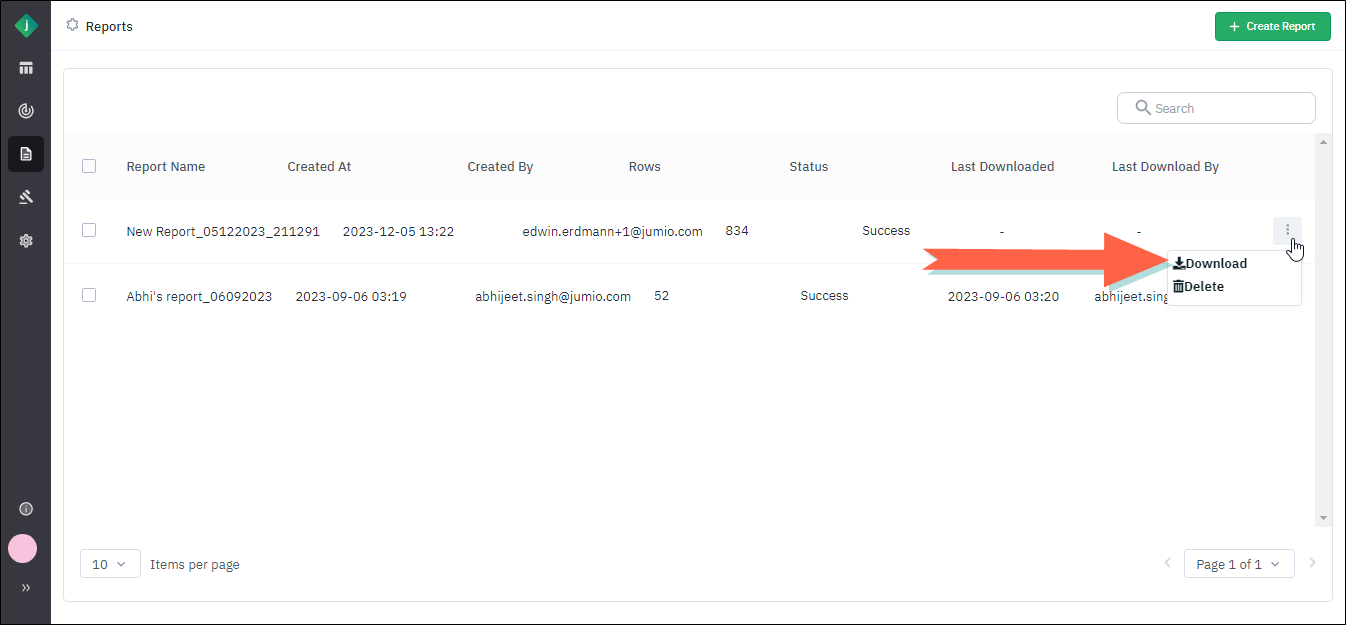
-
The application saves the report in your Downloads folder.
Delete a Report
You cannot undo the deletion of a report. Make sure you do not need the report before deleting it.
-
From the Reports page, locate the report you wish to delete.
-
Click the menu icon at the end of the report's row and select Delete.

-
Click Confirm in the confirmation dialog and the selected report will be deleted.