selfie.DONE
selfie.DONE is an innovative and user-friendly verification method that significantly reduces friction in the ID verification process for trusted users. Instead of scanning an ID every time, Jumio can reuse a previously verified ID when no risk is detected. The user experience flow starts with a Liveness check. Based on the result, Jumio either:
- Reuses a pre-verified ID (if the user has already been verified successfully before and is trusted), or
- Continues with a fresh ID scan (if no pre-verified qualified ID is found or risk is detected). This provides a faster and smoother user experience while maintaining strong fraud protection.
selfie.DONE Liveness Technology in the workflow configuration is explicitly set to JUMIO_PREMIUM.
Key Benefits
1. Faster verification For trusted users who have previously completed ID verification, there is no need to scan the same ID again. selfie.DONE reuses a trusted ID, so verification takes less time and feels smoother.
2. More completed sign-ups With fewer steps, more people finish the process. This results in higher conversion rates and lower drop-off rates.
3. Keep and win more customers A simple journey helps you keep existing customers and attract new ones who value speed and ease.
4. Strong security Even when using a stored ID, every check runs against Jumio’s latest fraud models and identity network. You get less friction without compromising on fraud risk protection.
Supported Channel and Market
- Channel: Web SDK (Mobile SDK Coming Soon)
- Market: Brazil (Global Availability for additional Markets Coming soon)
Prerequisites (Brazil only)
To use the latest release of selfie.DONE, customers must meet the following requirements:
- Be natively integrated on the Jumio platform.
- Use the Web channel for verification.
- Liveness and ID Verification are enabled as part of the verification journey, along with allowing Biometrics (Face) Lookup and ID Data Lookup on the tenant account.
- Verify Brazil-issued documents (operating in the Brazilian market).
- Provide the user’s CPF number (Brazil's user identification number, i.e., "Cadastro de Pessoas Físicas") for each transaction initiation (required to enable ID reuse).
- If the CPF is missing, the system will skip the Pre-Verified ID search and will perform a fresh ID scan by default.
How Does This Work?
Step 1: Data Preparation
Before initiating the verification process, the Customer collects the required information from the user and includes it in the initial Account Initiation call as part of the Prepared Data.
- Required Data: The user’s Country (BRA) and the CPF Number must be provided. The CPF should be entered in the “Personal Number” field. Both fields are mandatory for Jumio to look for a pre-verified ID. If either value is missing, the user will undergo a fresh ID scan.
Jumio uses the provided information (especially the CPF) to check for an existing trusted ID record and streamline the verification process.
Step 2: Liveness Check
The user performs a liveness check to confirm physical presence,
- Instructions are provided to guide the user through the proper face capture process.
- Consent is obtained as required for the transaction.
- Liveness checks detect and flag malicious attempts using photos, videos, or deepfakes.
Hence, when the result is Passed, the face is captured successfully, and the system proceeds with biometrics matching against any past transaction where a pre-verified ID was found. This ensures the highest level of security and accurate data sharing on behalf of the ID owner. However, if any risk is flagged during the liveness check, the workflow bypasses the pre-verified ID and directs the user to perform a fresh ID scan seamlessly.
Step 3: User Confirmation
- If a verified ID is matched,
-
The system displays the Type of ID found.
-
The user can choose to,
- Use this ID to complete the transaction.
- Initiate a new ID scan, allowing the user to upload a new ID if needed.
If a pre-verified ID is available and matched, the response includes the reusableIdentity block (returned only for ID documents), which provides the status and source of the reusable identity.
- If no verified ID is found or risk is detected, the user is seamlessly routed to a fresh ID scan for extraction and verification.
Step 4: Completing Transaction
1. Using pre-verified ID
- The transaction completes faster since ID verification was already performed.
- All background processing, including extraction and fraud risk checks, is executed to ensure security. This enables the use of the latest fraud detection models and Jumio’s network knowledge about risky connections.
- Any other custom risk checks — such as Brazil CPF check, Cross Transaction Risk, Device Risk Check, etc are executed as usual if configured as part of the workflow and enabled for the Customer account.
2. Using a new ID scan
- Complete ID verification, including a fresh ID scan, is executed end-to-end.
Increasing chances of Pre-Verified ID usage
Pre-verified ID usage is automatically enabled for customers utilizing the Direct Consent model, where Jumio operates as the Independent Controller. For all other integration or setup types, you can boost pre-verified ID usage by enabling ID image searches via Jumio’s Local Data Source partner. To set this up, please reach out to your Jumio Account Team. This enhances the likelihood of fast transaction completion.
Prepared Data
The CPF Number and Country can be uploaded as prepared data.
| Key | Type | Mandatory | Description |
|---|---|---|---|
id.idNumber | string | yes | For Brazil, this will be the CPF number. |
address.country | string | yes | The country should be BRA for Brazil. |
Building a Workflow with selfie.DONE
You can configure and manage the selfie.DONE verification flow directly in the Jumio Workflow Editor. This self-service setup lets you define when to reuse a previously verified ID or trigger a new ID verification.
Steps to Configure
Step 1: Open the Workflow Editor in the Jumio Portal.
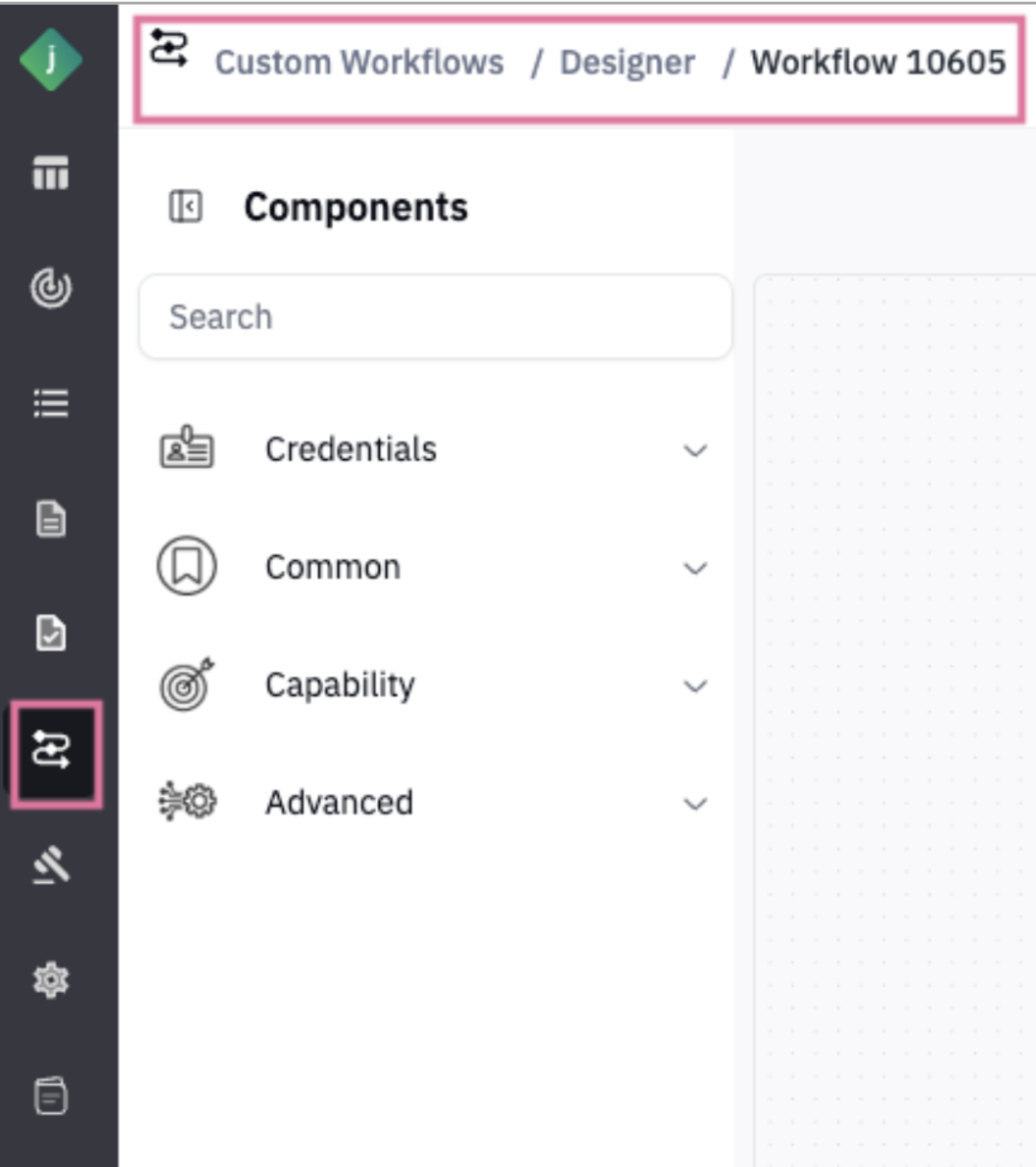
Step 2: Create a new workflow or select an existing one to update.
Step 3: In the Workflow Builder, add the following components:
Step 3.1: Configure Data Acquisition
- Navigate to Credentials Options and add Data Acquisition as the first step in the workflow.
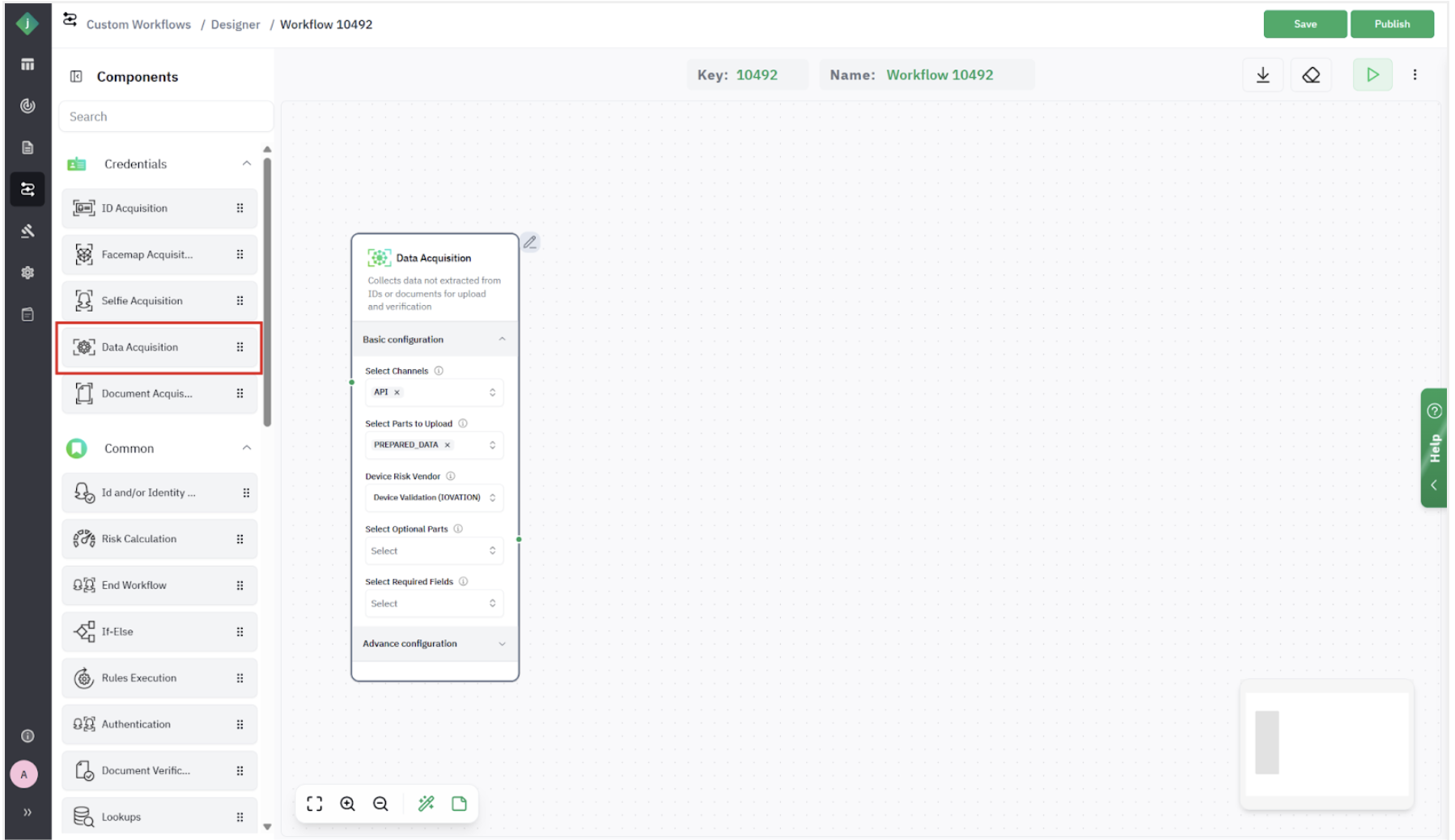
Step 3.2: Configure Selfie / Facemap Acquisition
For Facemap Acquisition, follow the steps below,
-
From Credentials Options, add a Facemap Acquisition step.
-
Ensure that Web is selected as a supported channel.
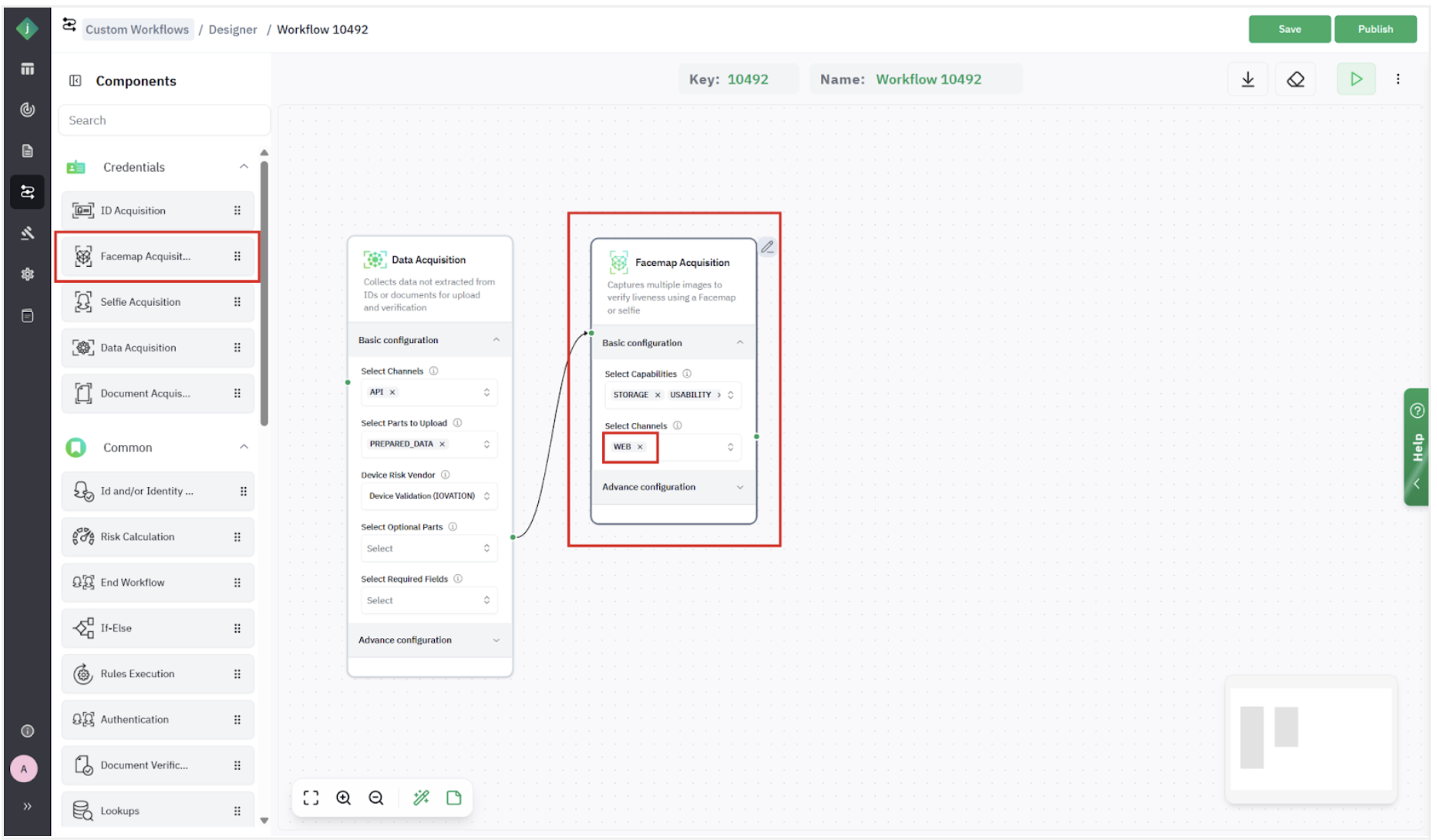
-
Ensure that Storage, Usability, and Liveness are selected as Capabilities.
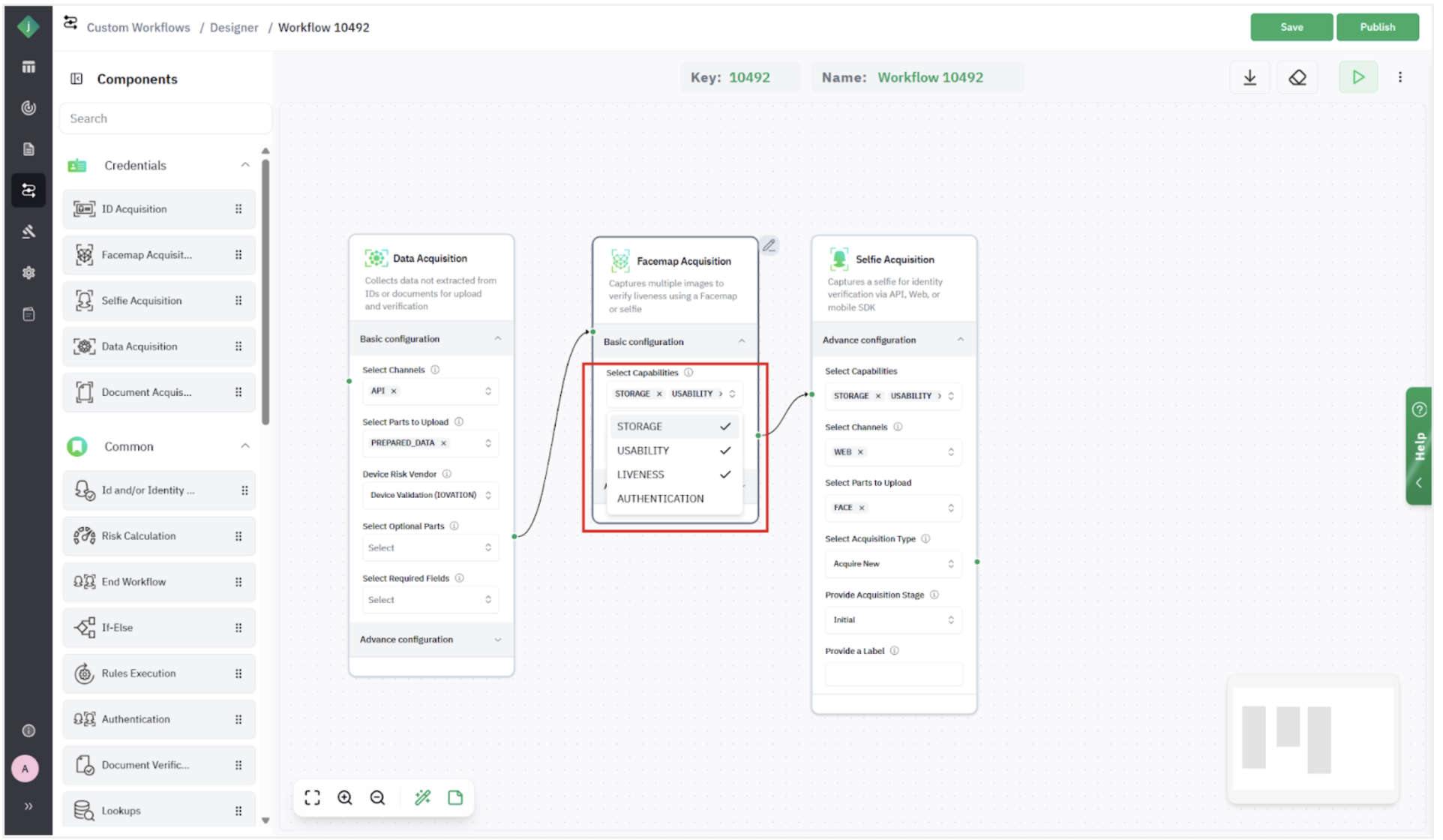
For Selfie Acquisition, follow the steps below,
- From Credentials Options, add a Selfie Acquisition step.
- Select Web as the supported channel.
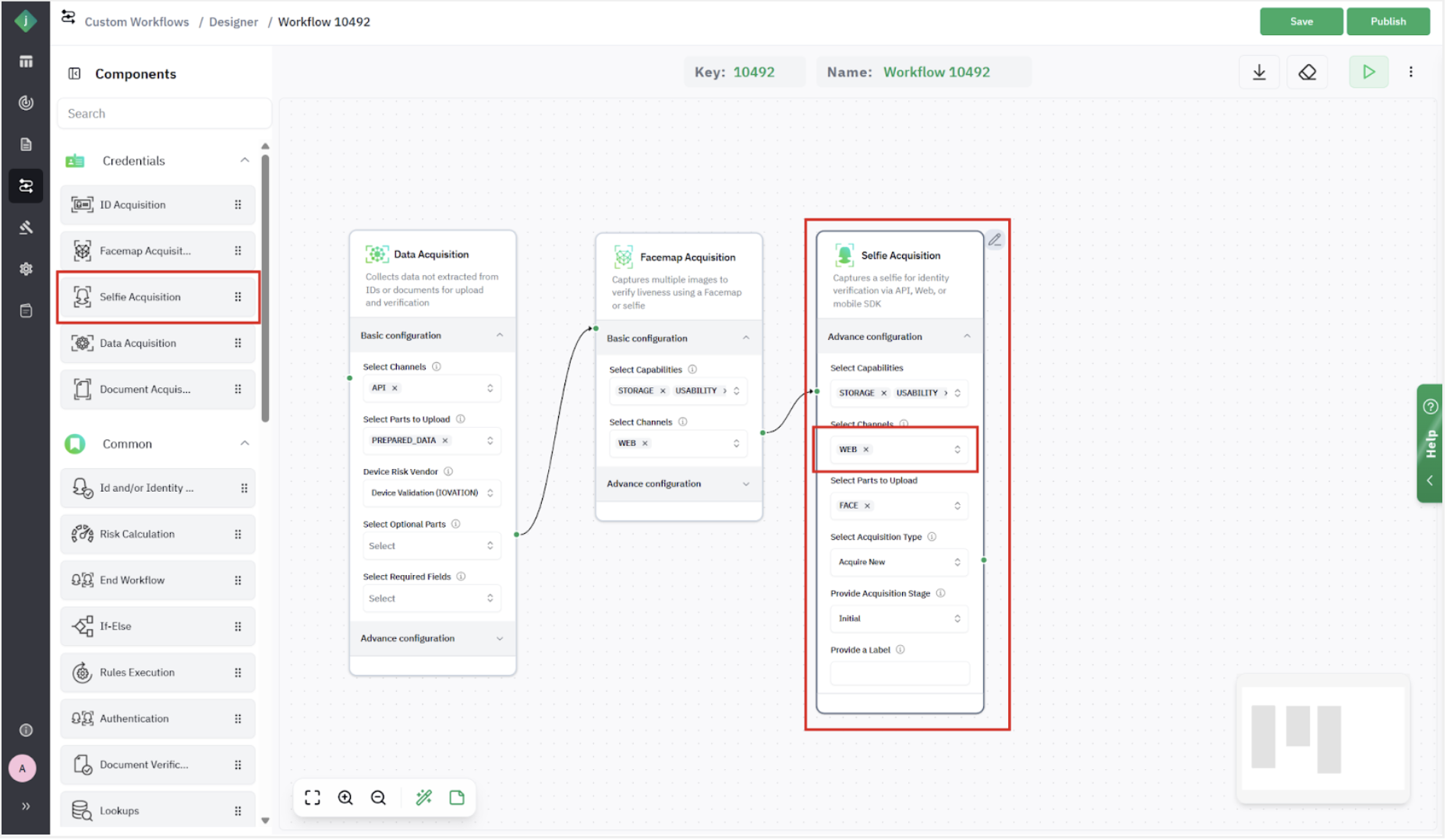
- Enable the following capabilities: Storage, Usability, Liveness, Similarity, and Image Checks.
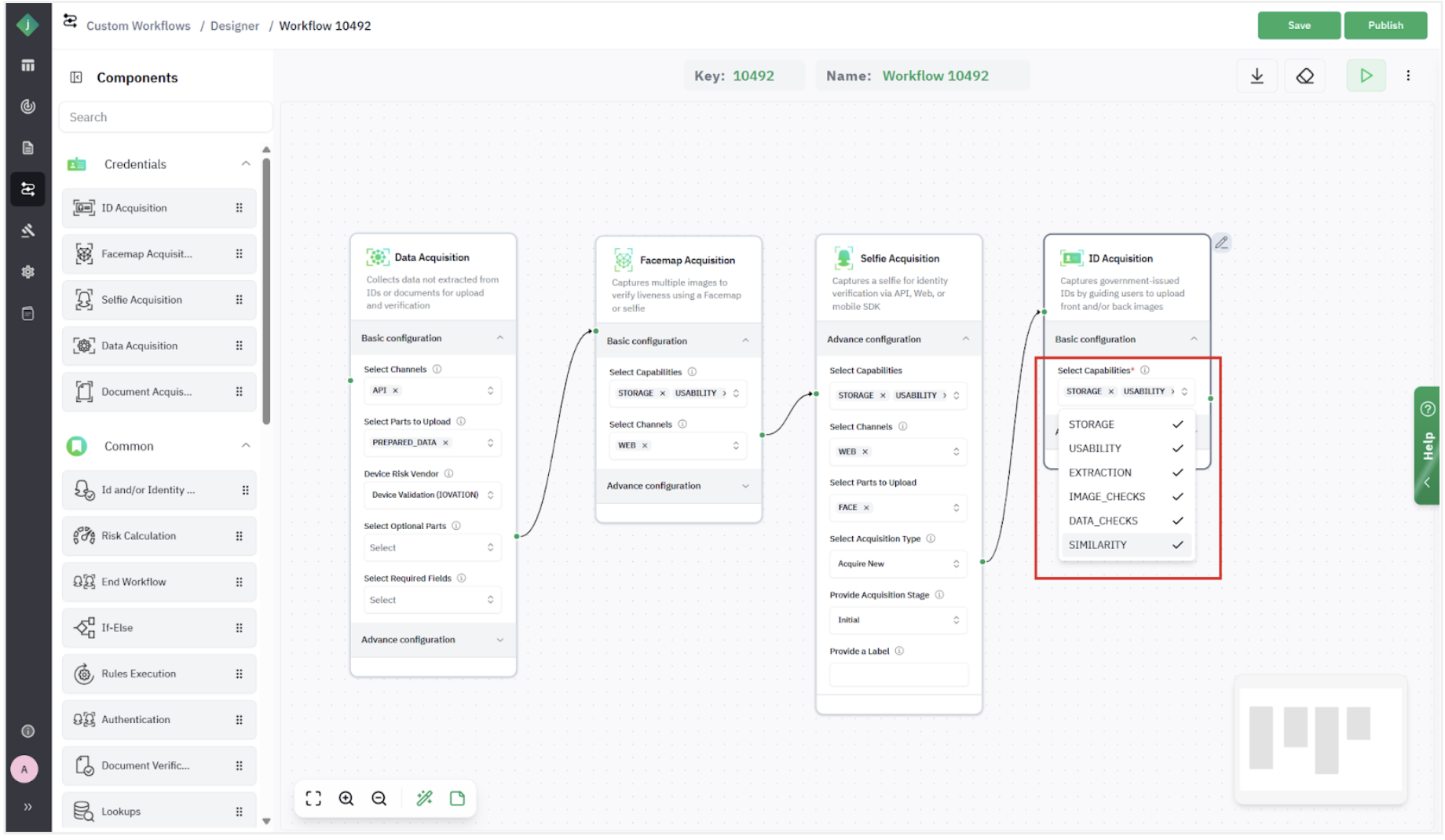
Step 3.3: Add ID Acquisition
- From Credentials Options, add an ID Acquisition step.
- Under Advanced Configuration, select Web as the supported channel.
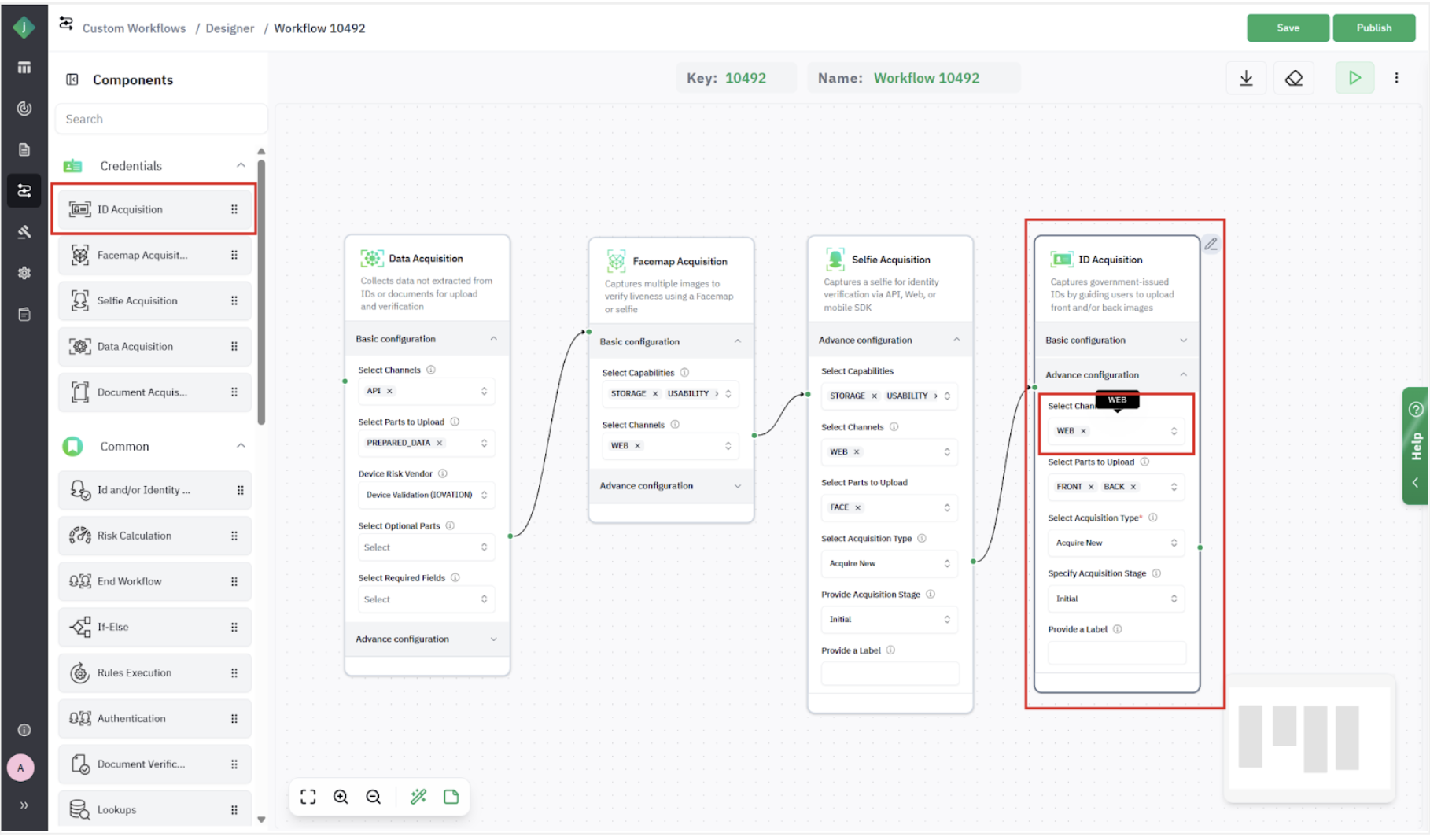
- Select Reusable ID as the Acquisition Type.
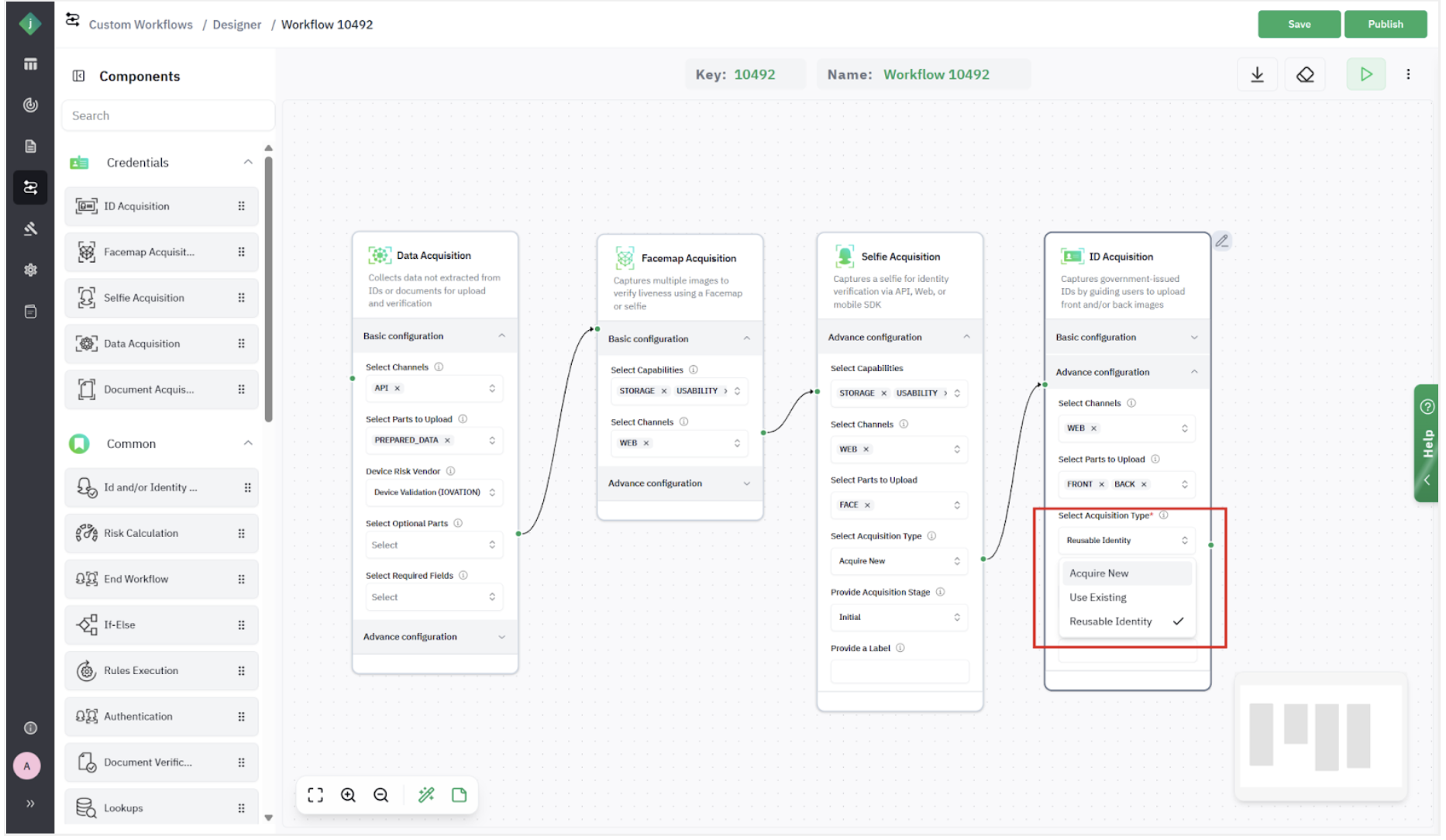
- Under Basic Configuration, enable the following capabilities: Storage, Usability, Extraction, Image Checks, Data Checks, and Similarity.
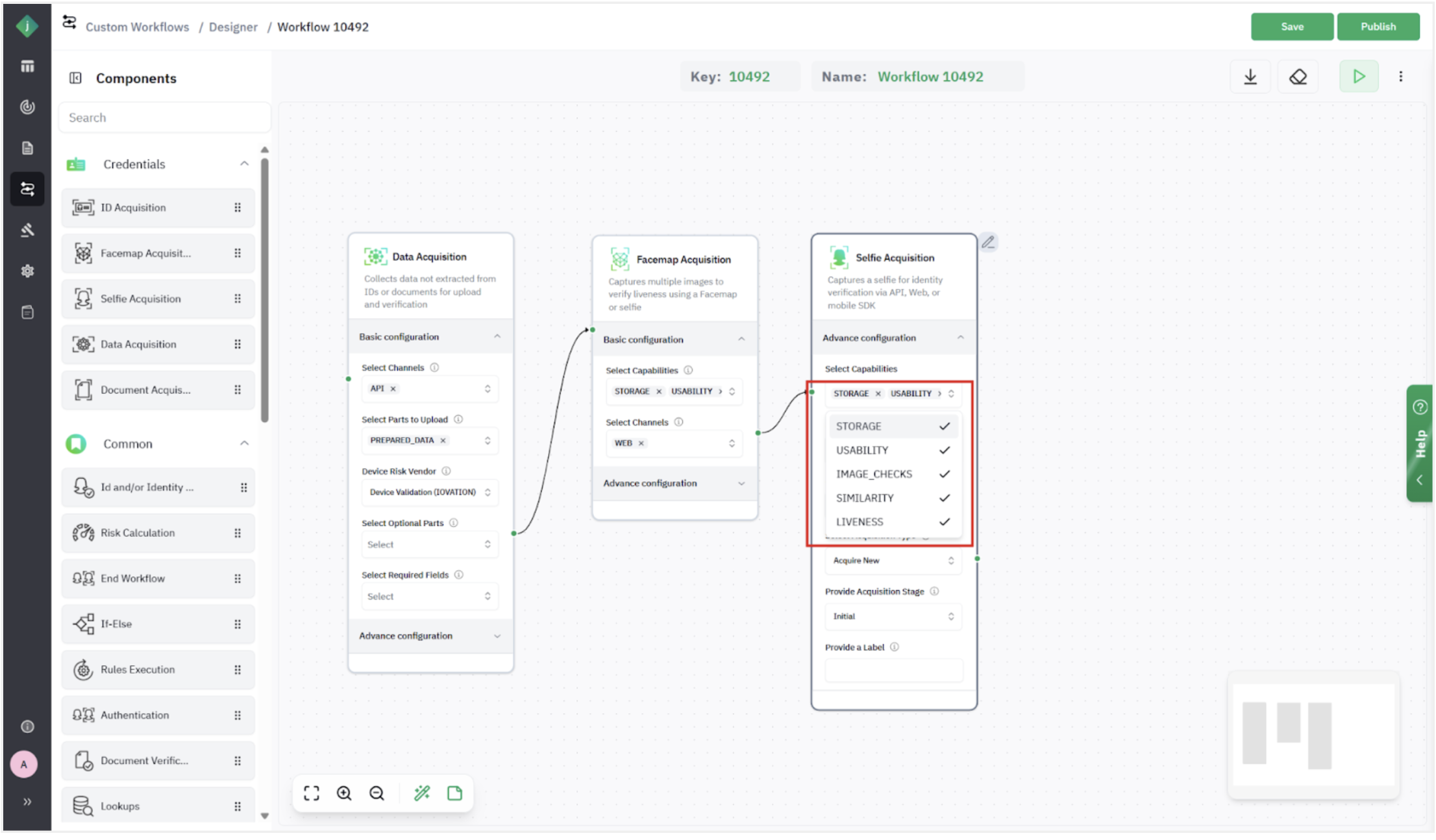
Step 3.4: Add ID / Identity Verification and Risk Evaluation
- From the Common section, add an ID or Identity Verification step.
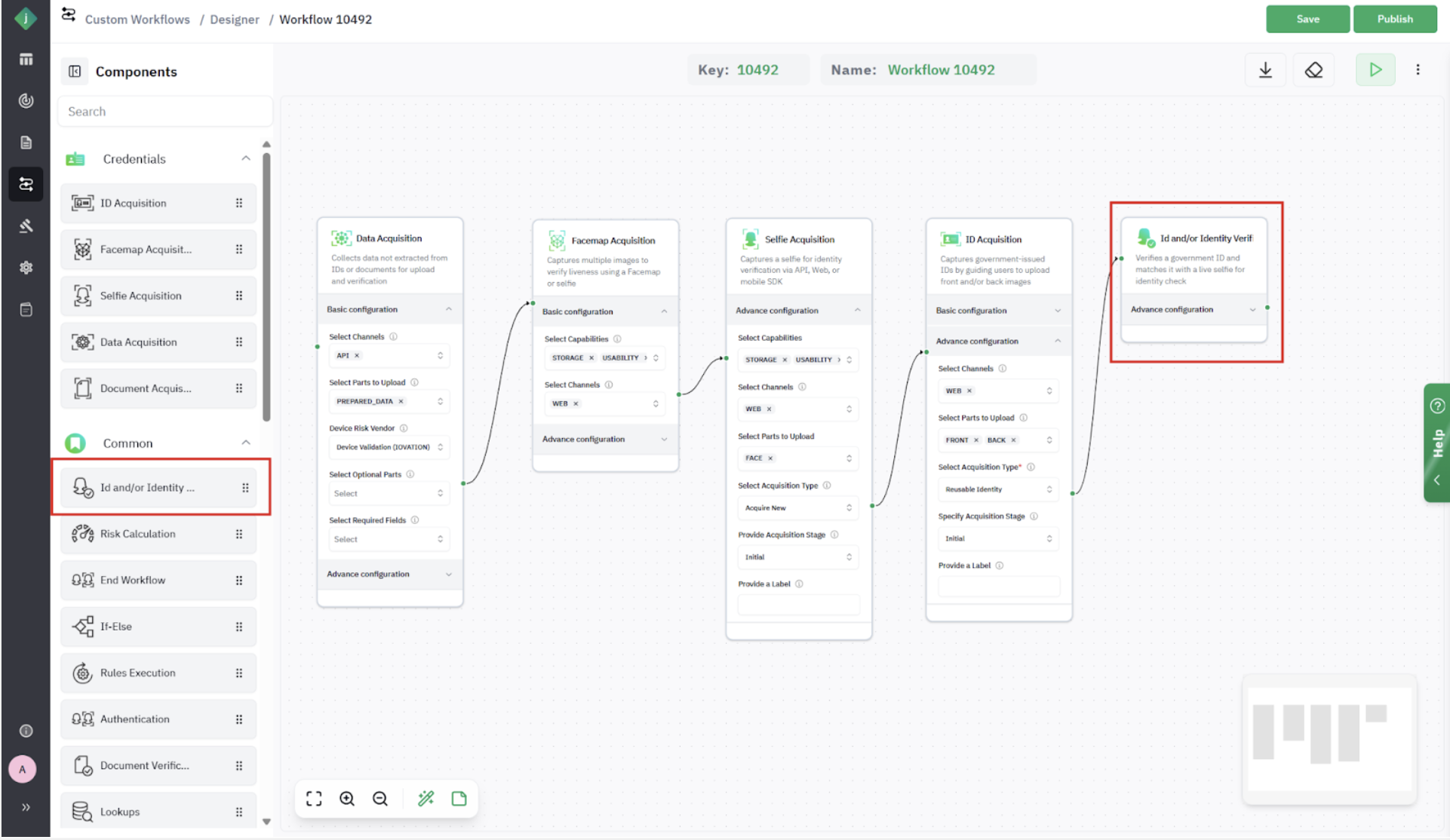
- From the Common section, add a Risk Calculation step and the End of Workflow step.
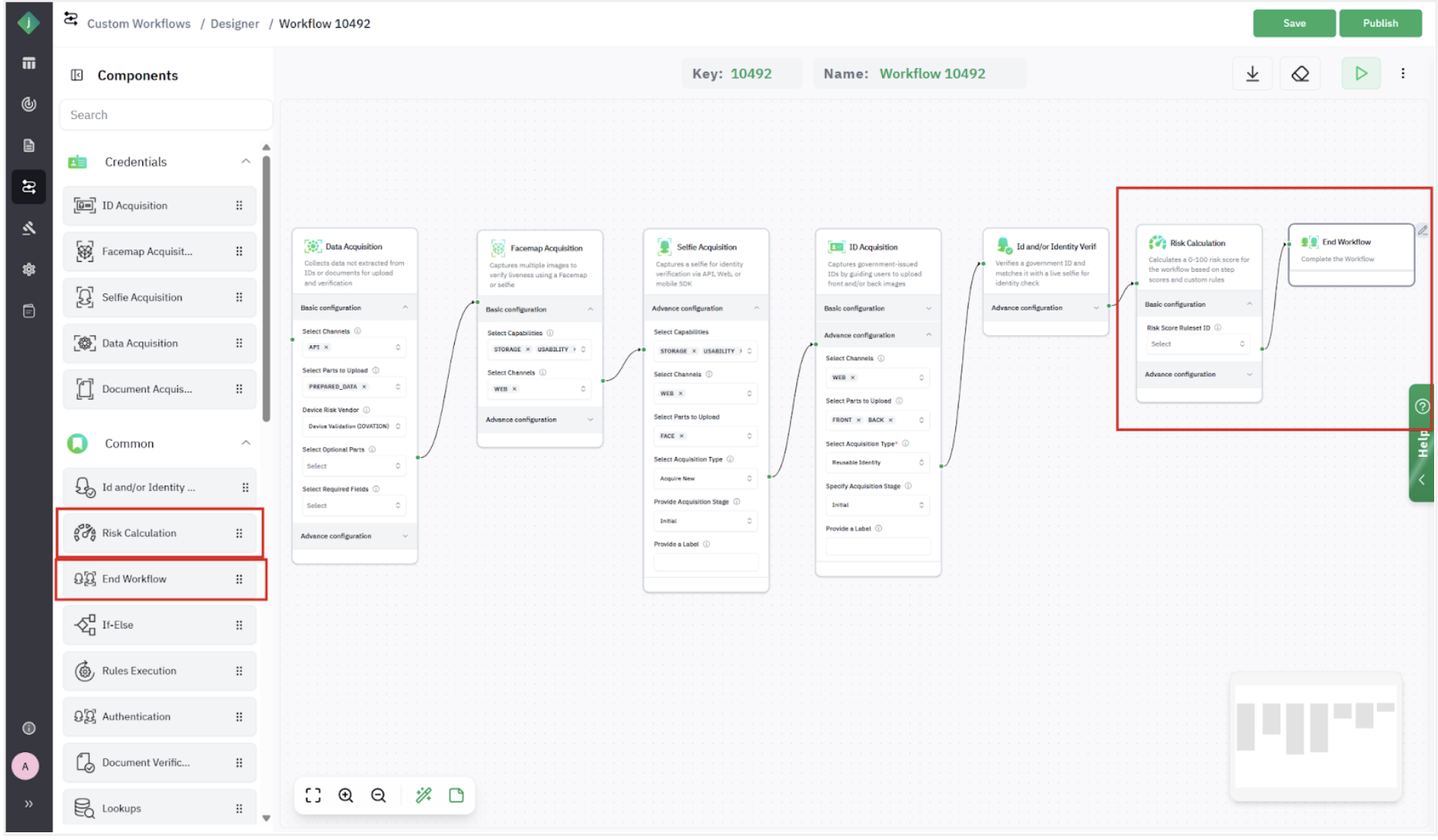
Step 4: Save and Publish your workflow.
- You will notice that the Custom Workflow Saved Successfully.
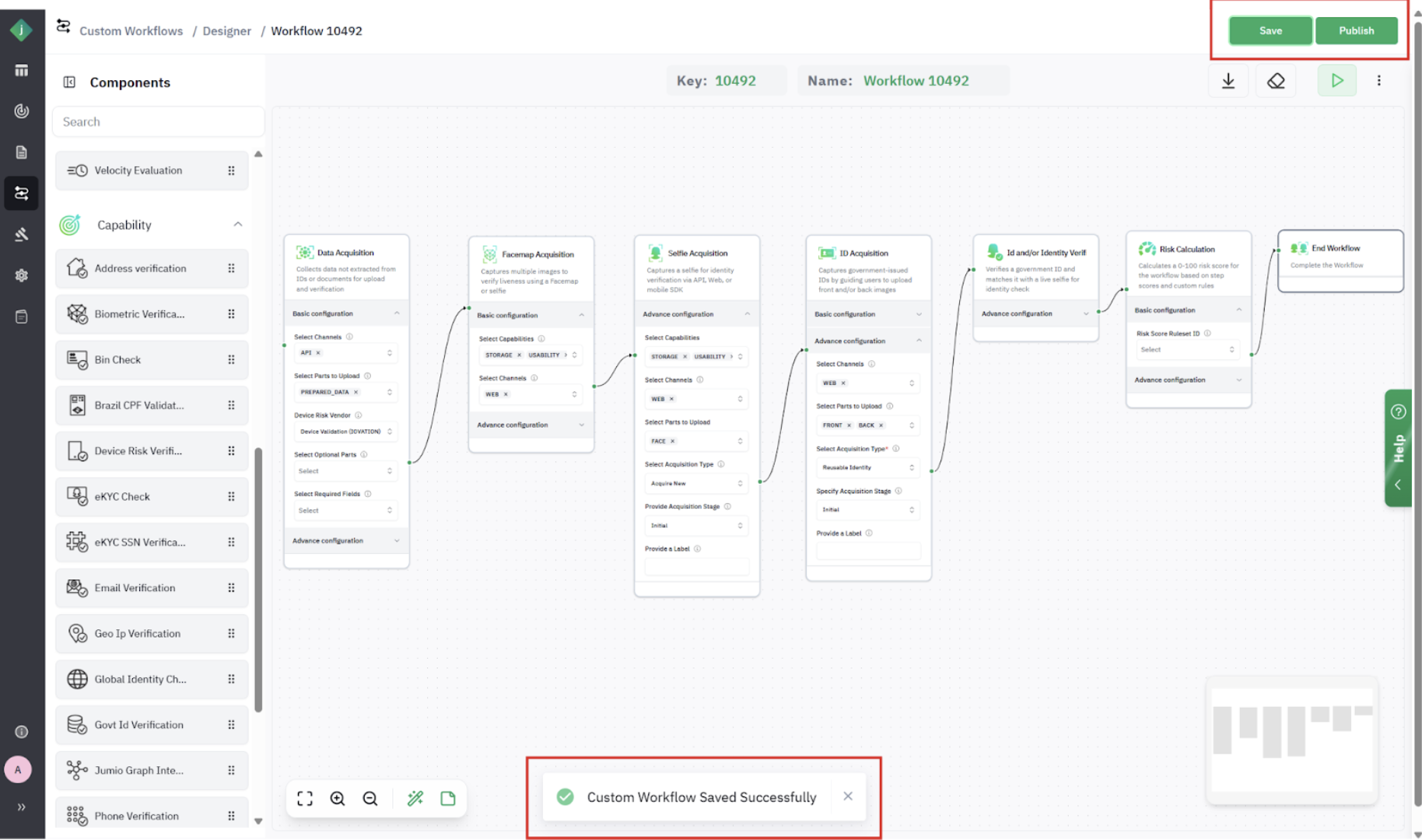
Include additional elements, such as Lookups or other risk signals, as required.